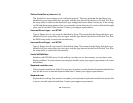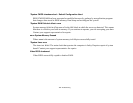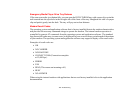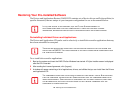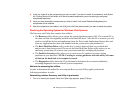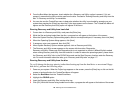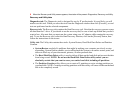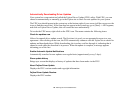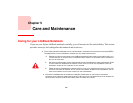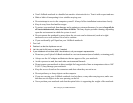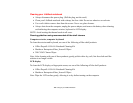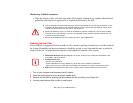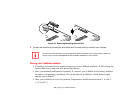117
- Restoring Your Pre-installed Software
6 When the Recovery and Utility screen appears, three tabs will be present: Diagnostics, Recovery, and Utility.
Recovery and Utility tabs
Diagnostics tab: The Diagnostics tool is designed for use by IT professionals. It is not likely you will
need to use this tool. When you select devices from the Diagnosis window then click [Execute], several
tests are performed on the selected components.
Recovery tab: The Recovery tab contains the Start Recovery tool. Note that the recovery process erases
all data from the C: drive. If you decide to use the recovery tool, be sure to back up all data that you don’t
want to lose. Also note that you must run the system using your AC adapter while running the recovery
tool. To use the Recovery tool, select the Start Recovery function, click on the [Execute] button, then
follow the instructions on the screen.
Utility tab: The Utility tab contains three tools: System Restore, Hard Disk Data Delete and Partition
Creation.
• System Restore can help fix problems that might be making your computer run slowly or stop
responding. System Restore enables you in rolling back the system to an earlier restore point, and
does not affect any of your documents, pictures, or other personal data.
• The Hard Disk Data Delete utility is used to delete all data on the hard disk and prevent the data
from being reused. NOTE: Do not use the Hard Disk Data Delete utility unless you are
absolutely certain that you want to erase your entire hard disk, including all partitions.
• The Partition Creation utility allows you to create a D: partition or resize existing partitions on
your hard disk. NOTE: Creating or resizing partitions with this utility will cause all data on the hard
disk to be completely erased.