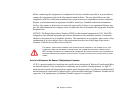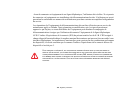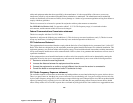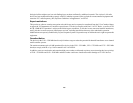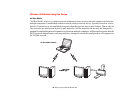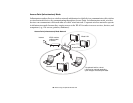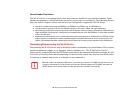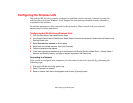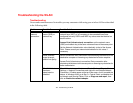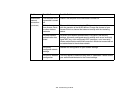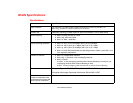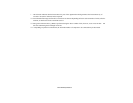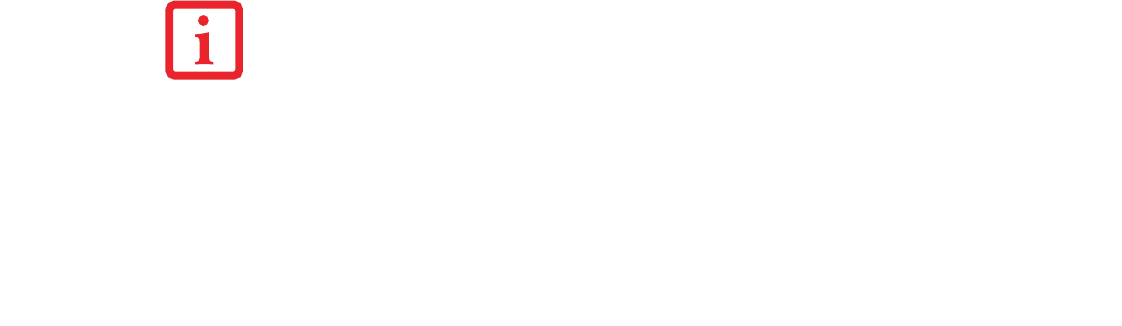
167
- Before Using the Optional Wireless LAN
How to Handle This Device
The WLAN device is an optional device that may come pre-installed in your mobile computer. Under
normal circumstances, it should not be necessary for you to remove or re-install it. The Operating System
that your mobile computer comes with has been pre-configured to support the WLAN device.
• Intel WiFi Link 5300 device supports IEEE802.11a, IEEE802.11b, IEEE802.11g, and IEEE802.11n.
• The WLAN device operates in the 2.4 GHz ISM band and the 5 GHz lower, middle, and upper UNII bands.
• Microwave ovens may interfere with the operation of WLAN devices since they operate in the same 2.4 GHz frequency
range as IEEE802.11b/g/n devices. Interference by microwaves does not occur with IEEE802.11a radio which operates
in the 5 GHz RF band.
• Wireless devices that transmit in the 2.4 GHz range may interfere with operation of WLAN devices in IEEE802.11b/g/n
modes. Symptoms of interference include reduced throughput, intermittent disconnects, and many frame errors. It is
HIGHLY recommended that these interfering devices be powered off to ensure proper operation of the WLAN device.
Deactivating/Disconnecting the WLAN Device
Disconnecting the WLAN device may be desired in certain circumstances (to extend battery life) or where
certain environments require it (i.e. hospitals, clinics, airplanes, etc.). The WLAN device can be
deactivated by using the Wireless On/Off Switch, and it can be disconnected in Windows using the WLAN
icon in the system tray (Note that disconnecting via the icon in the system tray does not turn off the radio;
it continues to transmit and receive even though it’s not connected.).
BEFORE USING THE WIRELESS LAN DEVICE, YOU MUST FIRST INSTALL CLICKME! TO ENSURE THAT THE
CORRECT SOFTWARE FOR YOUR DEVICE IS INSTALLED. BEFORE INSTALLING CLICKME!, BE SURE THE
WLAN
SWITCH IS IN THE ON POSITION. SEE “INSTALLING CLICK ME!” ON PAGE 60.