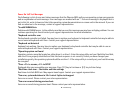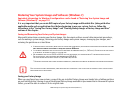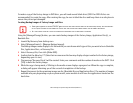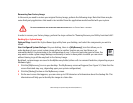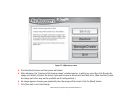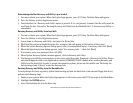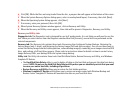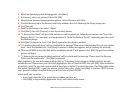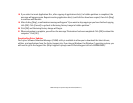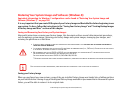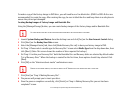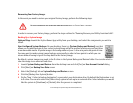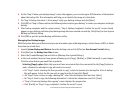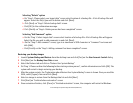107
- Restoring Your System Image and Software (Windows 7)
Using Windows 7 Recovery DVD on Windows 8 64-bit system (downgrade option).
When using the Windows 7 Recovery DVD on a system that was supplied with Windows 8 x64 pre-installed, you
should first deactivate Secure Boot and activate CSM and Fast Boot using the following procedure:
1 To access the BIOS Setup, press the [F2] key after switching on the system.
2 Use right/left arrow keys to switch to the "Security" page.
NOTE: If your system doesn't have Supervisor Password, you cannot change the Secure Boot Configurations. In
this case you need to select Set Supervisor Password and set the password.
3 Use up/down arrow keys to select Secure Boot Configurations.
4 Select Secure Boot or Secure Boot Option and using [Enter] key set it to [Disabled], then the use [ESC] key to
exit Secure Boot Configurations.
5 Use arrow keys to switch to the "Advanced" page.
6 Select CSM and set it to [Enabled].
7 Select the Fast Boot and set it to [Disabled].
8 Use the arrow keys to switch to the "Exit" page.
9 Exit the BIOS Setup via Exit Saving Changes.
You can then start the system from Windows 7 Recovery DVD and install Windows 7 on the system.
Recovering your Factory Image using Recovery and Utility (for new hard drive or non-bootable hard drive)
If you have installed a new hard drive or your hard drive is not bootable, perform the following steps. Note that first
you will need to create new partitions on the hard drive, then restore the Factory Image:
1 Power on your system. When the Fujitsu logo appears on the screen. press the [F12] key.
2 Highlight the CD/DVD option.
3 Insert the bootable disc in your DVD drive, then click [OK].
4 When System Recovery Options window appears, click on <Recovery and Utility>.
5 When the System Recovery Options dialog opens, select a new keyboard layout, if necessary, then click [Next].