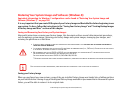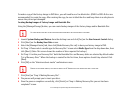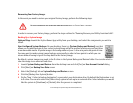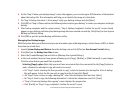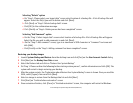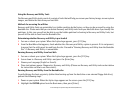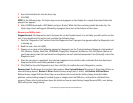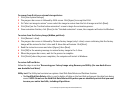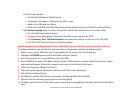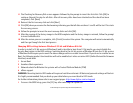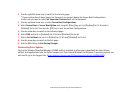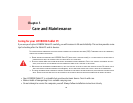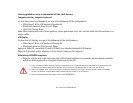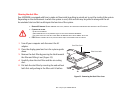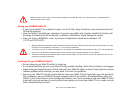118
- Restoring Your System Image and Software (Windows 8)
To delete hard disk data:
a. Click the [Hard Disk Data Delete] button
b. The progress bar appears, followed by the EULA screen.
c. Agree to the EULA and click [Next].
d. Choose the hard disk from which the data should be deleted in the list of hard disks and click [Next].
• The Partition Creation utility is used to change the C: and D: drive partition sizes. To run this utility:
a. Click the [Partition Creation] button.
b. A progress bar screen appears, followed by the EULA screen. Agree to the EULA.
c. On the Recovery Tool - Partition Creation screen move the slider to set disk size, then click [OK].
d. Click YES in the Partition Creation confirmation dialog.
Recovering your Factory Image using Recovery and Utility (for new hard drive or non-bootable hard drive)
If you have installed a new hard drive or your hard drive is not bootable, perform the following steps.
1 Power on your system. When the Fujitsu logo appears on the screen, press the [Enter] key.
2 Highlight the CD/DVD option from the Boot Menu and press [Enter].
3 Insert the bootable disc in your DVD drive, then click [OK].
4 Select CD/DVD boot mode: UEFI Mode and press [Enter]. While the files are being loaded from the disc, Fujitsu
logo screen will appear followed by a progress bar screen at the bottom of the screen.
5 Choose your language ([English or French).
6 Three tool options appear: Diagnostics, Recovery and Utility. Select [Recovery].
7 Select [Restore full hard drive].
8 Click [Next] to confirm full hard drive restoration. (All data on HDD will be deleted).
9 Agree to EULA by selecting [Agree] option and clicking [Next].
10 Click [Next] on the Recovery Disk Check screen to verify that the bootable disk has been inserted into the optical
drive.