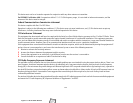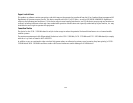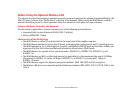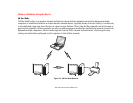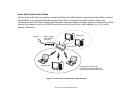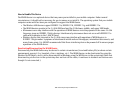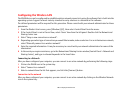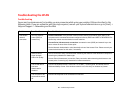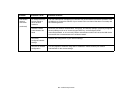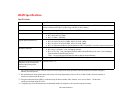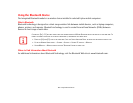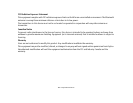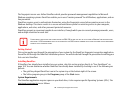160
- Configuring the Wireless LAN
Configuring the Wireless LAN
The WLAN device can be configured to establish wireless network connectivity using the software that is built into the
operating system. Support for most industry standard security solutions is contained in this software.
Pre-defined parameters will be required for this procedure. Please consult with your network administrator for these
parameters:
1 From the Modern Start screen, press [Windows]+[X], then select Control Panel from the menu.
2 If the Control Panel is not in Classic View, select Classic View from the left panel. Double-click the Network and
Sharing Center icon.
3 Select "Setup a new connection or network".
4 Depending upon what type of connection you would like to make, make a selection. For an infrastructure network,
select “Manually connect to a wireless network”.
5 Enter the required information. It may be necessary to consult with your network administrator for some of the
information.
6 In the event you require assistance, go to the Network and Sharing Center window (Control Panel > Network and
Sharing Center), and type in relevant keywords in the Search box.
Connecting to a Network
After you have configured your computer, you can connect to an active network by performing the following steps:
1 Click on the WLAN icon in the system tray.
2 Select “Connect to a network”.
3 Select a network from the list that appears, and click the [Connect] button.
Connection to the network
After you have configured your computer, you can connect to an active network by clicking on the Wireless Network
icon in the system tray: