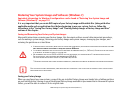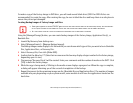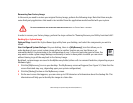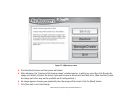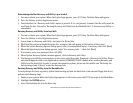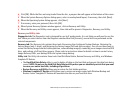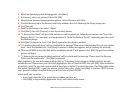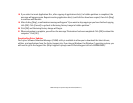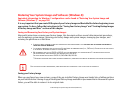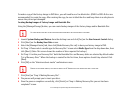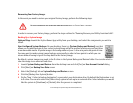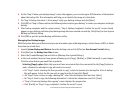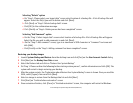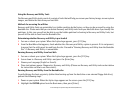108
- Restoring Your System Image and Software (Windows 7)
6 When the Operating System dialog appears, click [Next].
7 If necessary, enter your password, then click [OK].
8 When System Recovery Options window appears, click on Recovery and Utility.
9 Click the Recovery tab in the Recovery and Utility window, then click
Restoring the Factory Image
icon.
10 Click [Execute].
11 Read the precautions, then select “I Agree”.
12 Click [Next], then click [Execute] to start the recovery process.
13 “1. Recovery Disc Check” will be in bold and the rest will be grayed out. Follow the instructions and “Insert the
Recovery Disc #1”. In some cases, you may prompted to “Insert the Recovery Disc #2”, depending upon the size of
the Recovery Image
14 Click [Next] to begin the check. Click [Next] again when the check is complete.
15 “2. Initializing hard disk drive” will be in bold with the message “Please insert the Bootable Disc into your optical
drive”. Insert the bootable disc. Click [Next] to proceed. A dialog box appears, with a checking disc message.
16 “Warning All DATA on the Hard Disk will be completely erased!!!” will appear. Select [OK]. The partition creation
process will begin.
17 “3. Restoring Factory Image to hidden partition” will be in bold with the message “Please insert the Recovery
Disk#1 into the optical drive”. Click [Next] to proceed.
After completion, the tool will automatically go back to "3.Restoring Factory Image to hidden partition" but will
include the note “Please insert your Third Party Applications Disc or CyberLink DVD, then click [OK]. After installation
of each disc, insert the next and continue until all have been installed. If you don't have your Third Party Applications
Disc and/or CyberLink DVD, or you have already inserted these discs, please click [Skip] to continue. NOTE: In some
cases (products without an optical drive) you will not have a CyberLink DVD".
At this point, you can either:
• Insert Application Disc(s) to restore back to hidden partition, or,
• Click [Skip] to skip restoring Application disc(s) and continue with restore.