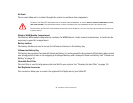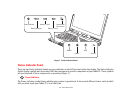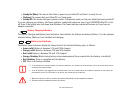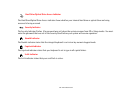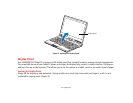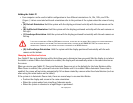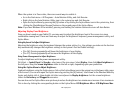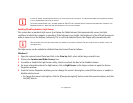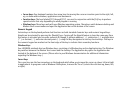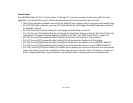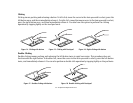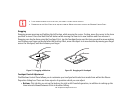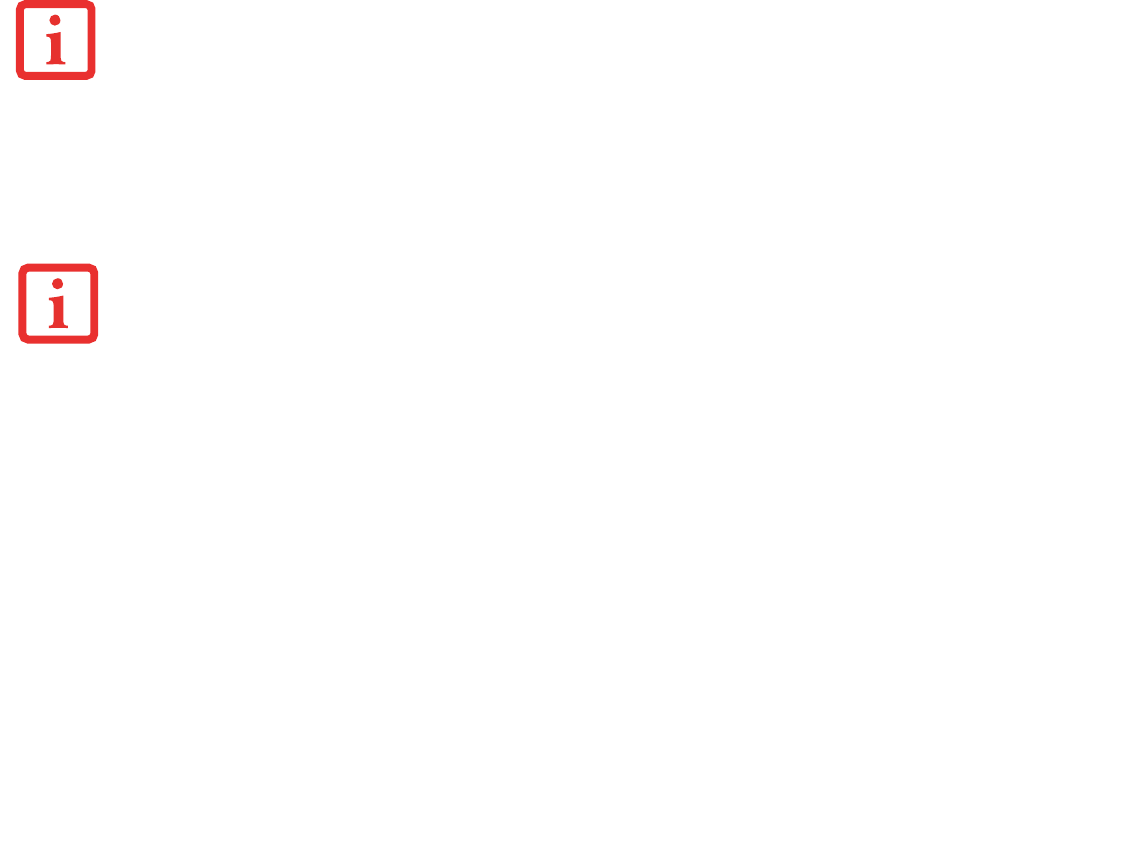
31
- Display Panel
Enabling/Disabling Ambient Light Sensor
This system has an ambient light sensor (just below the Tablet buttons) that automatically senses the light
conditions in which the computer is operating. If the lighting is very bright, the brightness of the LCD will increase to
make it easier to see the display. Conversely, if it is used in a darkened room, the display will automatically dim.
The light sensor can be enabled or disabled from the Control Panel as follows:
Windows 7:
1 Open the system Control Panel and click in the View by: field, select either large or small icons.
2 Click on the Location and Other Sensors icon.
3 To enable or disable the Light Sensor utility, check or uncheck the box in the Enabled column.
4 For more information about the light sensor, click on Light Sensor in the Sensor column to open the Sensor
Properties window.
5 From the Sensor Properties window, you can change the sensor’s description, uninstall the sensor, or enable or
disable selected users.
• To change the sensor’s description, click the [Change description] button, enter the new description, and click
the [OK] button.
IF USING AC POWER, YOUR BRIGHTNESS SETTING IS SET TO ITS HIGHEST LEVEL BY DEFAULT. IF USING BATTERY POWER, YOUR BRIGHTNESS SETTINGS
IS SET TO APPROXIMATELY MID-LEVEL BY DEFAULT.
T
HE HIGHER THE BRIGHTNESS LEVEL, THE MORE POWER THE TABLET PC WILL CONSUME AND THE FASTER YOUR BATTERIES WILL DISCHARGE. FOR
MAXIMUM BATTERY LIFE, MAKE SURE THAT THE BRIGHTNESS IS SET AS LOW AS POSSIBLE.
N
OTE THAT WHEN YOU FIRST START YOUR SYSTEM, THE AMBIENT LIGHT SENSOR IS DISABLED. YOU WILL INITIALLY NEED TO ENABLE IT USING THE
FOLLOWING STEPS.