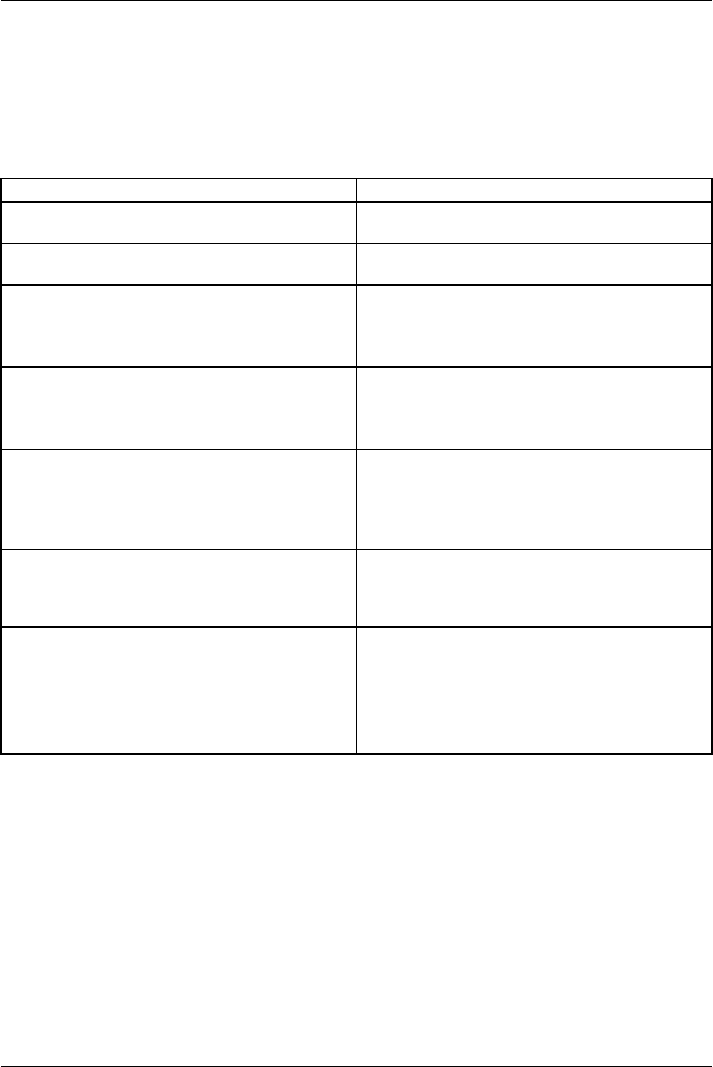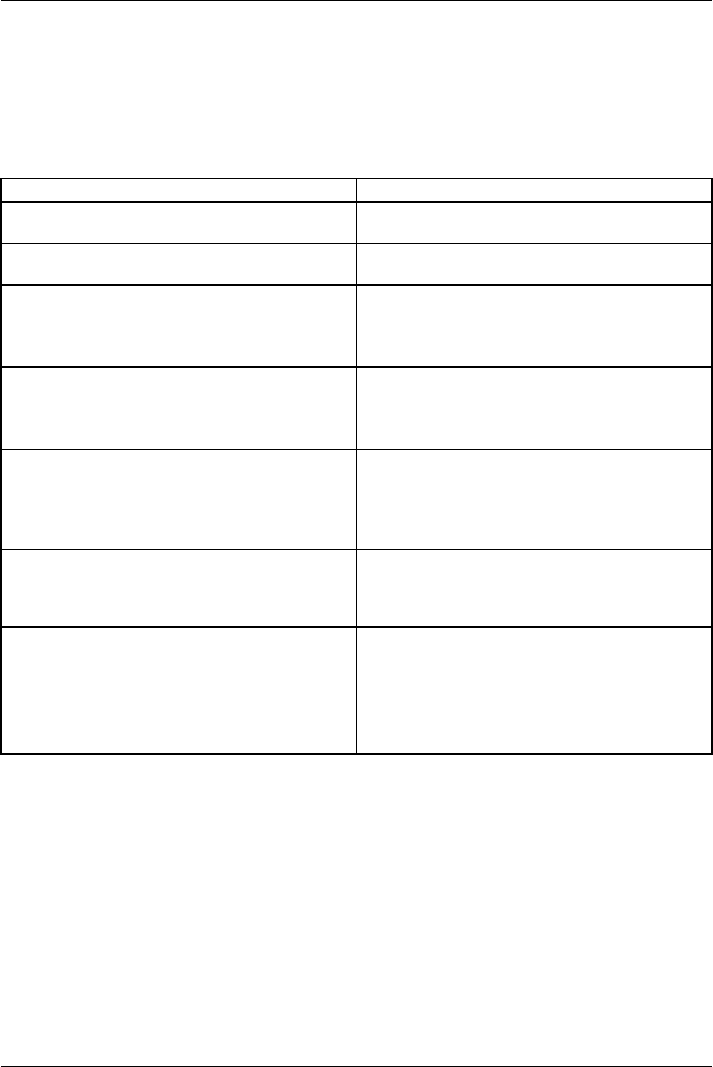
Working with Android
Operation
Using fingers
You can use your finger on the touch screen of your device to execute
commands and start applications.
Action Description
Tapping
► Tap on a symbol, menu, bu tton or folder to
select this option or to activate it.
Tap and hold
► Tap on a button and let your finger stay
there longer until the action is taken.
Dragging ► Tap and hold a symb ol and drag it to another
place.
You can for instance drag apps or widgets onto
the home screen in this way.
Stroke or slide ► Stroke your finger q
uickly on the screen in
one direction.
In this way you can for instance switch between
different home screens.
Double-tap ► To enlarge a view, quickly tap twice on a
web page, map or another screen.
When you doubl
e-taponanimageinaweb
browser, it w
ill be enlarged and another
double-tap w
ill make it smaller again.
Zoom in/Zoom out ► With some apps (maps, browser and gallery)
you can enlarge by putting two fingers on the
screen and moving them apart, and make
smaller by moving the fingers together.
Input fields Data must be entered for some apps, for
instance an Internet page or your name and
password.
► Tap on the input field.
An on-screen keyboard opens, with which you
can enter your data.
Fujitsu Technology Solutions 39