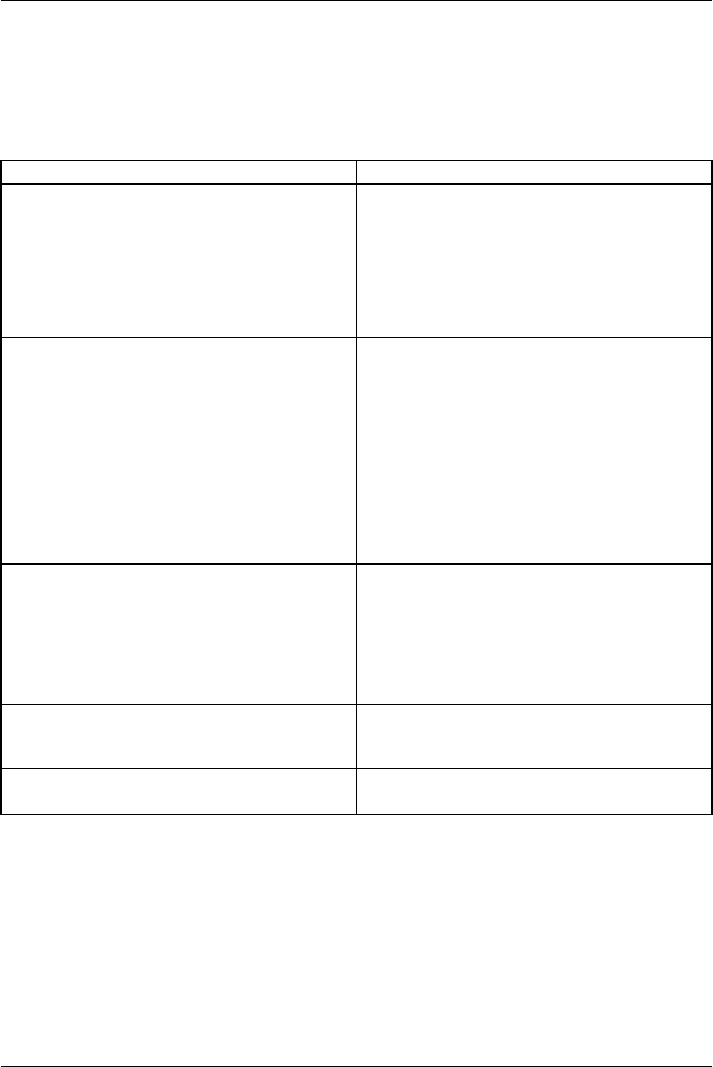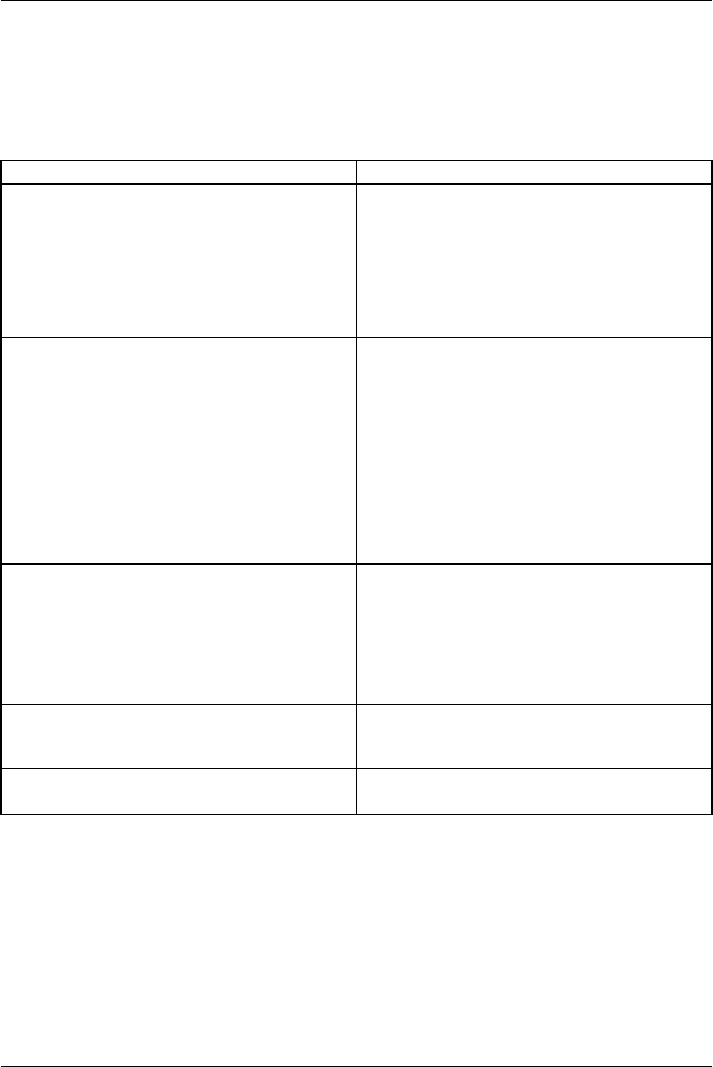
Working with Android
Settings
Managing the WiFi network
Everywhere that there is a wireless access point, you can make a connection to a network.
Action Description
Making a network connection ► From All apps, s elect the option Settings.
► To switch on the WiFi or WL
AN, slide the
switch to ON.
Your Tablet PC searches for available WiFi
networks and displays a list of those it has found.
► Select a network.
You will be asked to ent
er your logon information.
Entering the proxy server for the network
Proxy s ettings are u
sed b y browser apps but
not by other apps.
► If your network req
uires a proxy server,
tap and hold the ne
twork name in the WiFi
settings.
► Select Connect to network to connect to a
new network.
► Select Modify ne
twork to change the settings
of the current
network connection.
► Select Show advanced options, to enter the
proxy settings.
Changing existing network connections
► Tap on the network name and hold the
network name.
► Select Modi
fy Ne twork.
If you save these network settings, the next
time that you are in this district your device will
automatically make a connect ion with these
settings.
Removing network connection (deactivating
automatic connection or if this will no longer be
used)
► Tap on the network name and hold the
network name.
► Select F
orget network.
Customising WiFi information, rules and other
advanced options
► Tap on t
he menu button.
► Select Advanced.
Fujitsu Technology Solutions 45