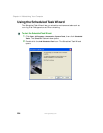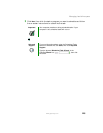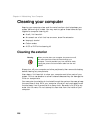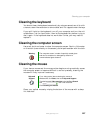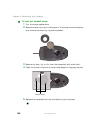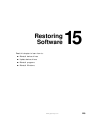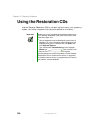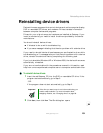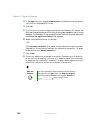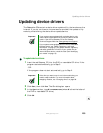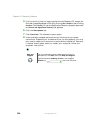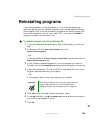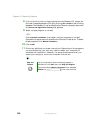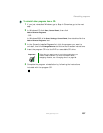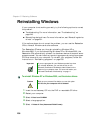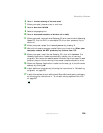232
Chapter 15: Restoring Software
www.gateway.com
3 In the Open text box, type d:\runmenu.exe (where d is the drive letter of
your DVD or recordable CD drive).
4 Click OK.
5 If this is the first time you have inserted the red Gateway CD, accept the
End User License Agreement (EULA) by clicking
Yes, I accept it, then clicking
Continue. The Gateway Driver and Application Recovery program starts and
the
Drivers and Application Recovery tab appears.
6 Select a single device driver to reinstall.
- OR -
Click
Automatic Installation, then select multiple device drivers to reinstall.
(Grayed out drivers are not available for Automatic Installation. To select
these drivers, click
Manual Installation.)
7 Click Install.
8 Follow any additional on-screen instructions. Depending on the device
driver you are reinstalling, you may only need to restart your computer
to complete the installation. However, if a setup wizard opens when you
restart your computer, follow the on-screen instructions.
Help and
Support
For more information about reinstalling device drivers in
Windows XP, click Start, then click Help and Support.
Type the keyword drivers in the HelpSpot Search box
, then click the arrow.