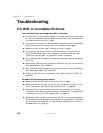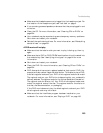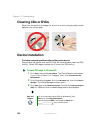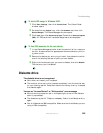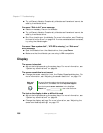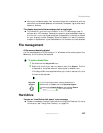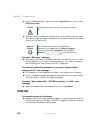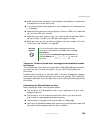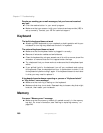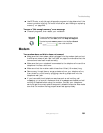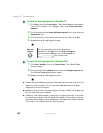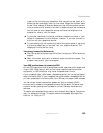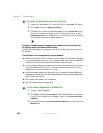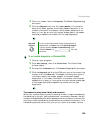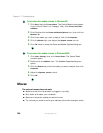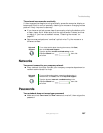260
Chapter 17: Troubleshooting
www.gateway.com
People are sending you e-mail messages, but you have not received
any mail
■ Click the receive button in your e-mail program.
■ Make sure that your account with your Internet service provider (ISP) is
set up correctly. Contact your ISP for technical support.
Keyboard
The built-in keyboard does not work
■ Attaching a PS/2 keyboard to your notebook or docking station while your
notebook is running may deactivate the built-in keyboard.
The external keyboard does not work
■ Make sure that the keyboard cable is plugged in correctly.
■ Remove all extension cables and switchboxes.
■ Clean the keyboard by using an aerosol can of air with a narrow, straw-like
extension to remove dust and lint trapped under the keys.
■ Try a keyboard that you know works to make sure that the keyboard port
works.
■ If you spilled liquid in the keyboard, turn off your notebook and unplug
the keyboard. Clean the keyboard and turn it upside down to drain it. Let
the keyboard dry before using it again. If the keyboard does not work after
it dries, you may need to replace it.
A keyboard character keeps repeating or you see a “Keyboard stuck”
or “Key failure” error message
■ Make sure that nothing is resting on the keyboard.
■ Make sure that a key is not stuck. Press each key to loosen a key that might
be stuck, then restart your notebook.
Memory
You see a “Memory error” message
■ Make sure that the memory module is inserted correctly in the memory
bay slot. For more information, see “Adding or replacing memory” on
page 246.