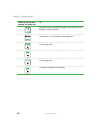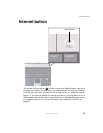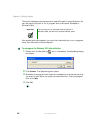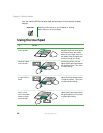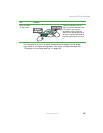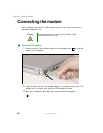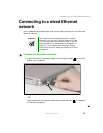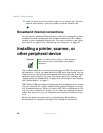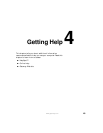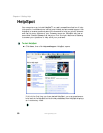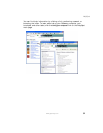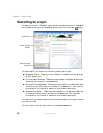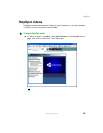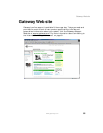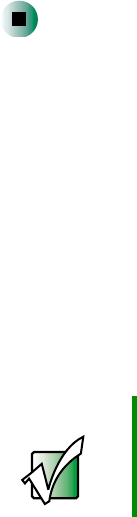
48
Chapter 3: Getting Started
www.gateway.com
2 Insert the other end of the network cable into a network jack. Ask your
network administrator to help you select the correct network jack.
Broadband Internet connections
You can use your notebook’s Ethernet jack for more than just networking. Many
broadband Internet connections, such as cable modems and DSL modems,
connect to your notebook’s Ethernet jack. For more information, see “Using
the Internet” on page 81 and “Networking Your Computer” on page 187.
Installing a printer, scanner, or
other peripheral device
Your notebook has one or more of the following ports: IEEE 1394 (also known
as Firewire
®
or i.Link
®
), Universal Serial Bus (USB), serial, and parallel. You use
these ports to connect peripheral devices such as printers, scanners, and digital
cameras to your computer. For more information about port locations, see
“Checking Out Your Gateway 200” on page 1 and “Checking Out Your Gateway
200 Docking Station” on page 17.
IEEE 1394 and USB ports support plug-and-play and hot swapping, which means
that your computer will usually recognize such a device whenever you plug it
into the appropriate port. When you use an IEEE 1394 or USB device for the
first time, your computer will prompt you to install any software the device
needs. After doing this, you can disconnect and reconnect the device at any
time.
Parallel and serial port devices are not plug-and-play. See the device
documentation for detailed information and installation instructions.
Important Before you install a printer, scanner, or other peripheral
device, see the device documentation and installation
instructions.