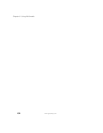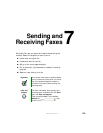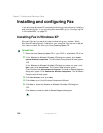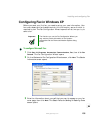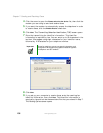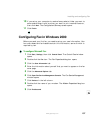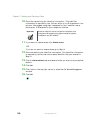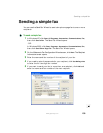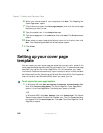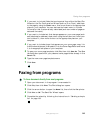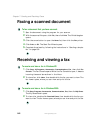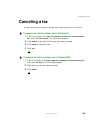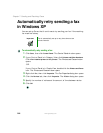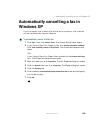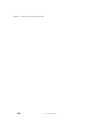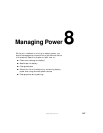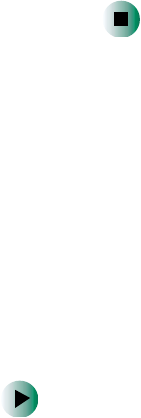
140
Chapter 7: Sending and Receiving Faxes
www.gateway.com
6 When you have entered all your recipients, click Next. The Preparing the
Cover Page screen opens.
7 Click the arrow to open the Cover page template, then click the cover page
template you want to use.
8 Type the subject text in the Subject line area.
9 Type the message text in the Note area, then click Next. The Schedule screen
opens.
10 Select when you want to send the fax and a priority for the fax, then click
Next. The Completing the Send Fax Wizard screen opens.
11 Click Finish.
Setting up your cover page
template
You can create your own cover page template that you can use in place of the
cover page templates that Microsoft Fax provides for you. To create a cover page
template, you use the Fax Cover Page Editor. On this template, you insert
information fields that automatically import values you enter in both the Send
Fax Wizard and the Fax Configuration Wizard (Windows XP) or Fax Properties
User Information tab (Windows 2000) when you send your fax.
To set up your fax cover page template:
1 In Windows XP, click Start, All Programs, Accessories, Communications, Fax,
then click
Fax Cover Page Editor. The Cover Page-Fax Cover Page Editor
opens. If the Cover Page Editor Tips dialog box opens, click
OK.
-OR-
In Windows 2000, click
Start, Settings, then click Control Panel. The Control
Panel window opens. Double-click the
Fax icon. The Fax Properties dialog
box opens. Click the
Cover Pages tab. Click New. The Cover Page-Fax Cover
Page Editor opens.