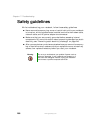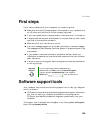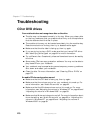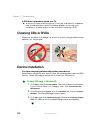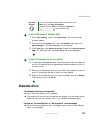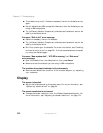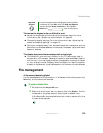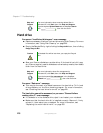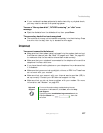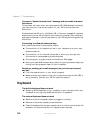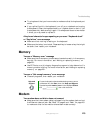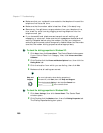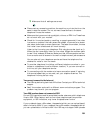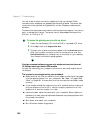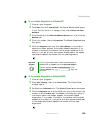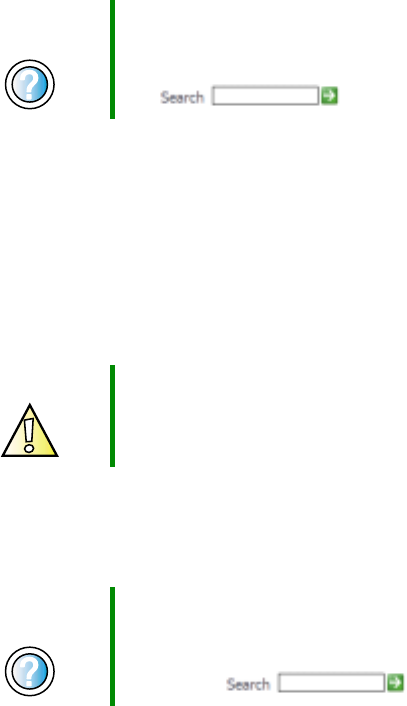
276
Chapter 17: Troubleshooting
www.gateway.com
Hard drive
You see an “Insufficient disk space” error message
■ Delete unnecessary files from the hard drive using Disk Cleanup. For more
information, see “Using Disk Cleanup” on page 220.
■ Empty the Recycle Bin by right-clicking the Recycle Bin icon, then clicking
Empty Recycle Bin.
■ Save your files to a diskette or another drive. If the hard drive is full, copy
any files not regularly used to diskettes or other backup media, then delete
them from the hard drive.
You see a “Data error” message
■ This may be the result of a defective area on the hard drive. To fix hard
drive problems, run the Error checking program. For more information,
see “Checking the hard drive for errors” on page 221.
The hard drive cannot be accessed, or you see a “General failure
reading drive C” error message
■ If a diskette is in the diskette drive, eject it and restart your notebook.
■ Make sure that the hard drive kit is installed correctly. Remove it, firmly
reinsert it, then restart your notebook. For more information, see
“Replacing the main hard drive kit” on page 255.
Help and
Support
For more information about restoring deleted files in
Windows XP, click Start, then click Help and Support.
Type the keyword System Restore in the HelpSpot Search
box , then click the arrow.
Caution All deleted files will be lost when you empty the Recycle
Bin.
Help and
Support
For more information about file management in
Windows XP, click Start, then click Help and Support.
Type the keyword file management in the HelpSpot
Search box , then click the arrow.