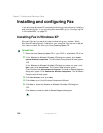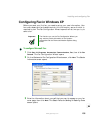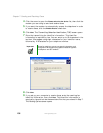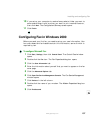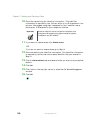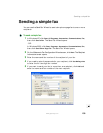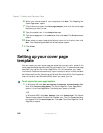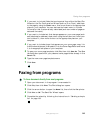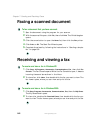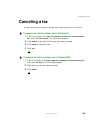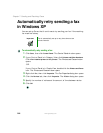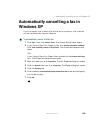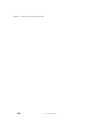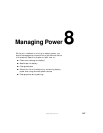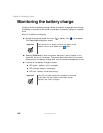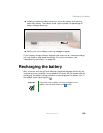142
Chapter 7: Sending and Receiving Faxes
www.gateway.com
Faxing a scanned document
To fax a document that you have scanned:
1 Scan the document using the program for your scanner.
2 With the scanned file open, click File, then click Print. The Print dialog box
opens.
3 Click the arrow button to open the Name list, then click the Fax printer.
4 Click Print or OK. The Send Fax Wizard opens.
5 Complete the wizard by following the instructions in “Sending a simple
fax” on page 139.
Receiving and viewing a fax
To receive and view a fax in Windows XP:
1 Click Start, All Programs, Accessories, Communications, Fax, then click Fax
Console
. The Fax Console opens. When the Fax Console is open, it detects
incoming faxes and stores them in the Inbox.
2 To view a fax, click Inbox, then double-click the fax you want to view. The
fax viewer opens, where you can view and print the fax.
To receive and view a fax in Windows 2000:
1 Click Start, Programs, Accessories, Communications, Fax, then click My Faxes.
The My Faxes folder opens.
2 To view a fax, double-click Received Faxes, then double-click the fax you
want to view. The fax viewer opens, where you can view and print the fax.