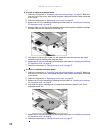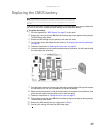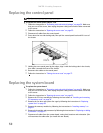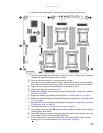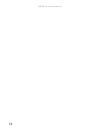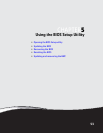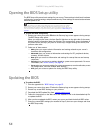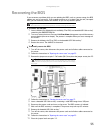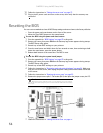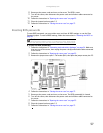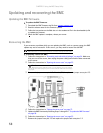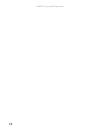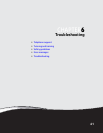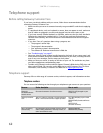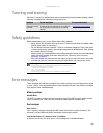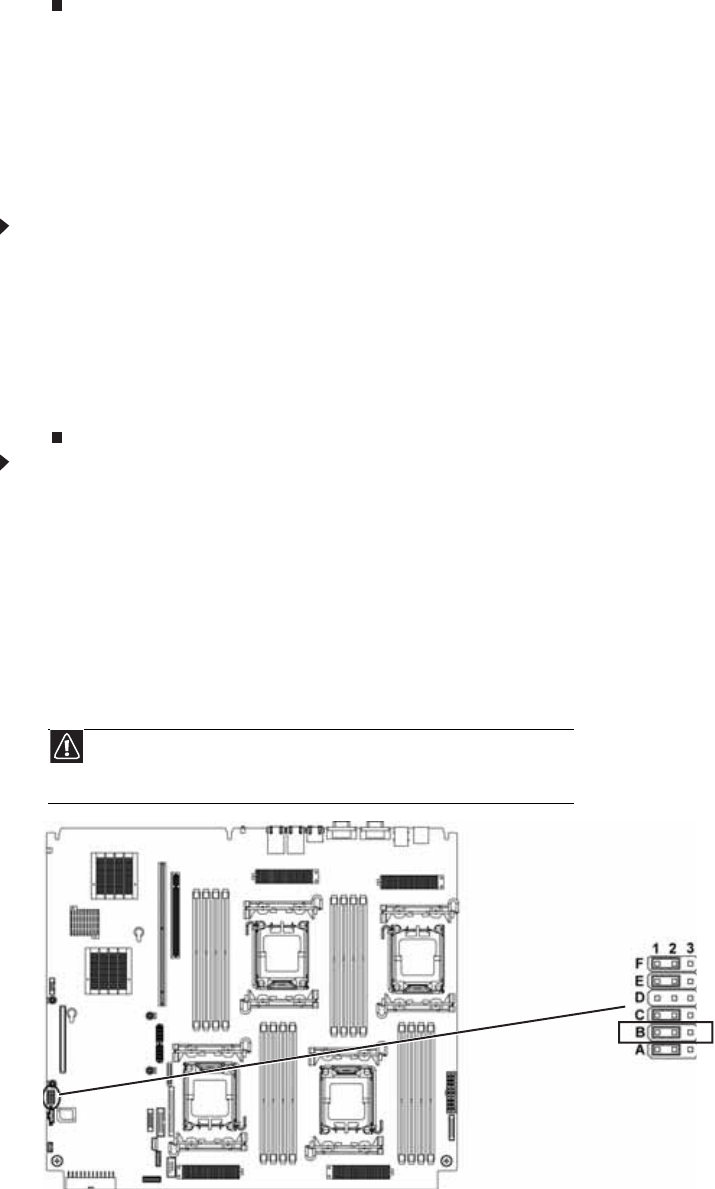
CHAPTER 5: Using the BIOS Setup Utility
56
12 Follow the instructions in “Closing the server case” on page 27.
13 Plug in the AC power cords and turn on the server, then verify that the recovery was
successful.
Resetting the BIOS
You can use two methods to clear all BIOS Setup settings and return them to the factory defaults:
• Press the power and reset buttons on the front of the server.
• Move the Clear CMOS jumper on the system board.
To reset the BIOS using the power and reset buttons:
1 Print the appendix for “BIOS Settings” on page 87 in this guide.
2 Restart your server, then press F2 when the Gateway logo screen appears during startup.
The BIOS Setup utility opens.
3 Record any custom BIOS settings on your printout.
4 Press the reset button and hold it down for four seconds or more, then continuing to hold
down the reset button, press the power button.
5 Release both buttons at the same time. The BIOS is reset.
To reset the BIOS using the system board jumper:
1 Print the appendix for “BIOS Settings” on page 87 in this guide.
2 Restart your server, then press F2 when the Gateway logo screen appears during startup.
The BIOS Setup utility opens.
3 Record any custom BIOS settings on your printout.
4 Follow the instructions in “Preventing static electricity discharge” on page 24. Make sure
that you turn off the server, then unplug the power cord(s) and all other cables connected
to the server.
5 Follow the instructions in “Opening the server case” on page 25.
6 Remove the jumper across pins 1-2 of header J56-B, then place the jumper across pins 2-3.
7 Follow the instructions in “Closing the server case” on page 27.
Caution
Moving the jumper while the power is on can damage your server. Always
turn off the server and unplug the power cords and all other cables before changing
the jumper.