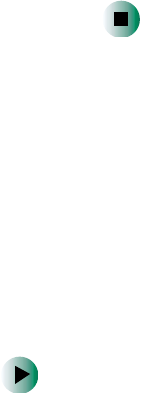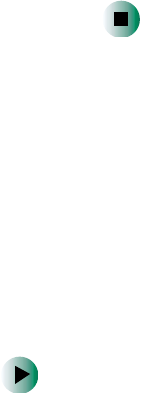
116
Chapter 7: Sending and Receiving Faxes
www.gateway.com
7 Click the arrow to open the Cover page template, then click the cover page
template you want to use.
8 Type the subject text in the Subject line area.
9 Type the message text in the Note area, then click Next. The Schedule screen
opens.
10 Select when you want to send the fax and a priority for the fax, then click
Next. The Completing the Send Fax Wizard screen opens.
11 Click Finish.
Setting up your cover page
template
You can create your own cover page template that you can use in place of the
cover page templates that Microsoft Fax provides for you. To create a cover page
template, you use the Fax Cover Page Editor. On this template, you insert
information fields that automatically import values you enter in both the Send
Fax Wizard and the Fax Configuration Wizard when you send your fax.
To set up your fax cover page template:
1 Click Start, All Programs, Accessories, Communications, Fax, then click Fax
Cover Page Editor
. The Cover Page-Fax Cover Page Editor opens. If the Cover
Page Editor Tips dialog box opens, click
OK.
2 If you want to include fields that are imported from either the Send Fax
Wizard or the Fax Configuration Wizard (such as To or From), add them
to the page by using the
Insert menu, then move them to the appropriate
place on your template. You can also use the Insert menu to include
information that is automatically calculated (such as number of pages or
date and time sent).
3 If you want to include text that always appears on your cover page (such
as a letterhead or address), draw a box using the text box tool, enter your
text inside of it, then move the box to the appropriate place on your
template.