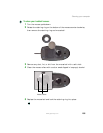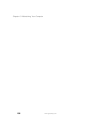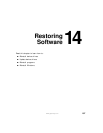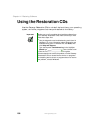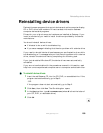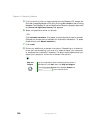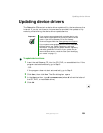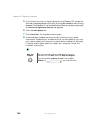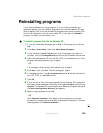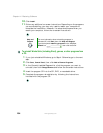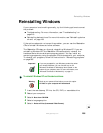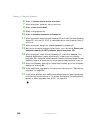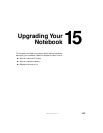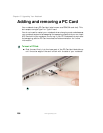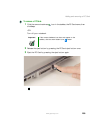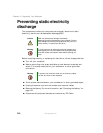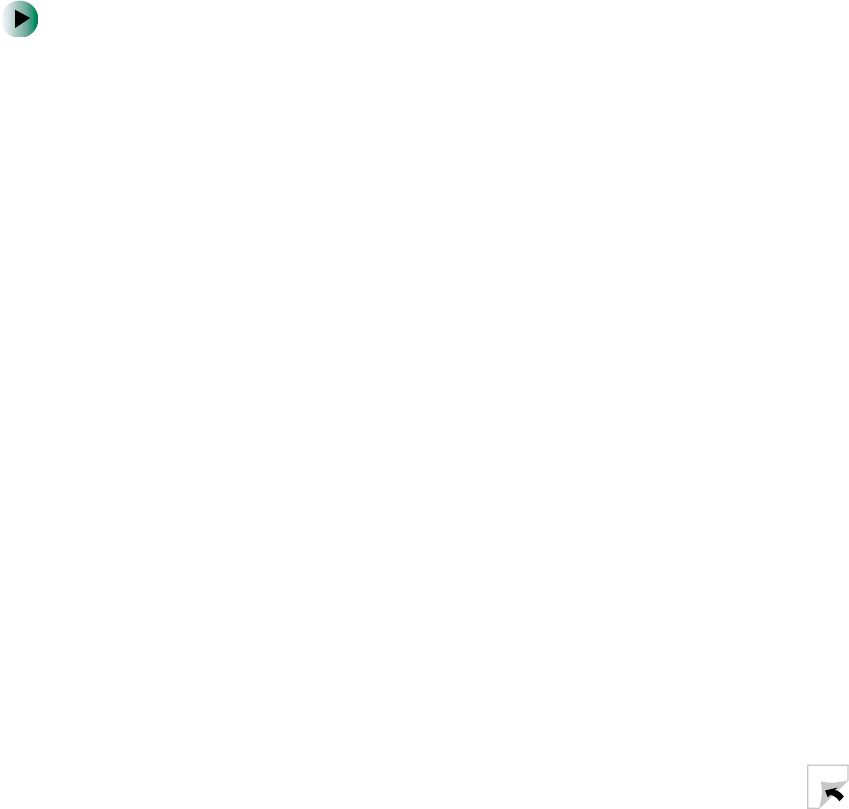
203
Reinstalling programs
www.gateway.com
Reinstalling programs
If you have problems running a program or if you have reinstalled your
operating system, you can reinstall programs from the red Gateway CD and
other program CDs. If you are reinstalling programs from other program CDs,
follow the installation instructions on each CD. If you want to reinstall a
program, uninstall the old version first.
To reinstall programs from the red Gateway CD:
1 If you just reinstalled Windows, go to Step 4. Otherwise, go to the next
step.
2 Click Start, Control Panel, then click Add or Remove Programs.
3 In the Currently Installed Programs list, click the program you want to
uninstall, then click
Change/Remove and follow the on-screen instructions.
4 Insert the red Gateway CD into the CD, DVD, or recordable drive. If the
program starts automatically, go to Step 8.
- OR -
If the program does not start automatically, go to Step 5.
5 Click Start, then click Run. The Run dialog box opens.
6 In the Open text box, type d:\runmenu.exe (where d is the drive letter of
your CD, DVD, or recordable drive).
7 Click OK.
8 If this is the first time you have inserted the red Gateway CD, accept the
End User License Agreement (EULA) by clicking
Yes, I accept it, then clicking
Continue. The Gateway Driver and Application Recovery program starts and
the
Drivers and Application Recovery tab appears.
9 Select a single program to reinstall.
- OR -
Click
Automatic Installation, then select multiple programs to reinstall.
(Grayed out programs are not available for Automatic Installation. To select
these programs, click
Manual Installation.)