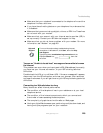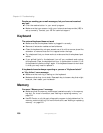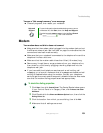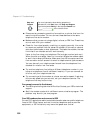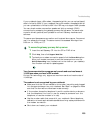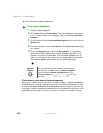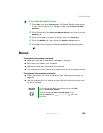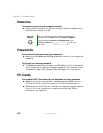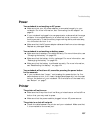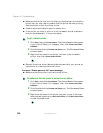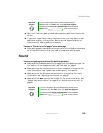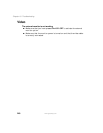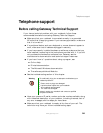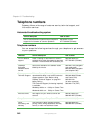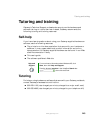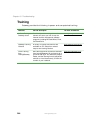237
Troubleshooting
www.gateway.com
Power
Your notebook is not working on AC power
■ Make sure that your AC power adapter is connected correctly to your
notebook. For more information, see “Connecting the AC adapter” on
page 18.
■ If your notebook is plugged into a surge protector, make sure that the surge
protector is connected securely to an electrical outlet, turned on, and
working correctly. To test the outlet, plug a working device, such as a lamp,
into the outlet and turn it on.
■ Make sure that the AC power adapter cables are free from cuts or damage.
Replace any damaged cables.
Your notebook is not working on battery power
■ Make sure that the battery is installed correctly. For more information, see
“Changing the battery” on page 125.
■ Make sure that the battery is fully recharged. For more information, see
“Recharging the battery” on page 123.
■ Make sure that the battery is calibrated correctly. For more information,
see “Recalibrating the battery” on page 124.
Your notebook will not turn off, even after pressing the power button
for five seconds
■ If your notebook has “frozen,” and pressing the power button for five
seconds does not turn it off, insert a straightened paper clip into the reset
hole on the bottom of your notebook. For the location of the reset hole,
see “Bottom” on page 7.
Printer
The printer will not turn on
■ Make sure that the printer is online. Many printers have an online/offline
button that you may need to press.
■ Make sure that the power cable is plugged into an AC power source.
The printer is on but will not print
■ Check the cable between the printer and your notebook. Make sure that
it is connected to the correct port.