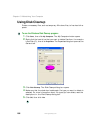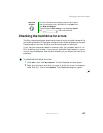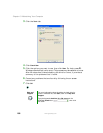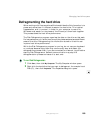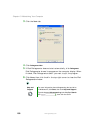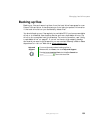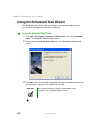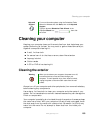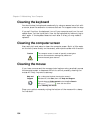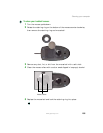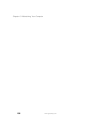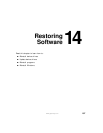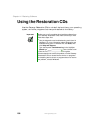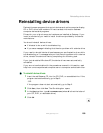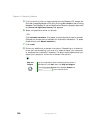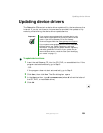194
Chapter 13: Maintaining Your Computer
www.gateway.com
Cleaning the keyboard
You should clean the keyboard occasionally by using an aerosol can of air with
a narrow, straw-like extension to remove dust and lint trapped under the keys.
If you spill liquid on the keyboard, turn off your computer and turn the unit
upside down. Let the liquid drain, then let the keyboard dry before trying to
use it again. If the keyboard does not work after it dries, you may need to
replace it.
Cleaning the computer screen
Use a soft cloth and water to clean the computer screen. Squirt a little water
on the cloth (never directly on the screen), and wipe the screen with the cloth.
Cleaning the mouse
If you have a mouse and the mouse pointer begins moving erratically across
the computer screen or becomes difficult to control precisely, cleaning the
mouse will likely improve its accuracy.
Clean your optical mouse by wiping the bottom of the mouse with a damp
lint-free cloth.
Caution The computer screen is made of specially coated glass
and can be scratched or damaged by abrasive or
ammonia-based glass cleaners.
Help and
Support
For a video tutorial about cleaning the mouse in
Windows XP, click Start, then click Help and Support.
Type the keyword Video tutorials in the HelpSpot Search
box , then click the arrow.
Click Cleaning the mouse.