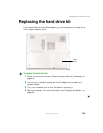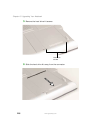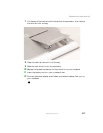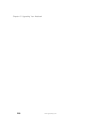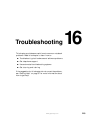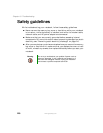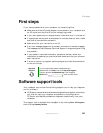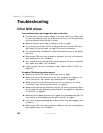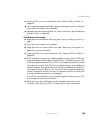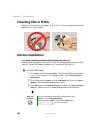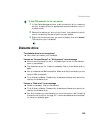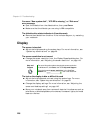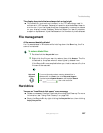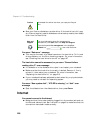221
First steps
www.gateway.com
First steps
If you have problems with your notebook, try these things first:
■ Make sure that the AC power adapter is connected to your notebook and
an AC outlet and that the AC outlet is supplying power.
■ If you use a power strip or surge protector, make sure that it is turned on.
■ If a peripheral device (such as a keyboard or mouse) does not work, make
sure that all connections are secure.
■ Make sure that your hard drive is not full.
■ If an error message appears on the screen, write down the exact message.
The message may help Gateway Technical Support in diagnosing and fixing
the problem.
■ If you added or removed modules or peripheral devices, review the
installation procedures you performed and make sure that you followed
each instruction.
■ If an error occurs in a program, see the program’s printed documentation
or the online help.
Software support tools
Your notebook may include the following support tool to help you diagnose
and fix problems:
■ PC Doctor is a comprehensive hardware diagnostic and system information
tool that can test your notebook and determine its configuration.
PC Doctor provides 85 professional diagnostic tests directly from your
notebook.
This support tool is available from HelpSpot or by clicking
Start, All Programs,
then clicking
Gateway Utilities.
Help and
Support
For more information about troubleshooting in
Windows XP, click Start, then click Help and Support.
Type the keyword troubleshooting in the HelpSpot
Search box , then click the arrow.