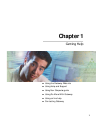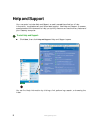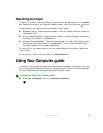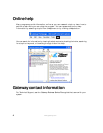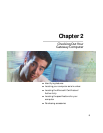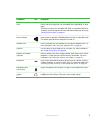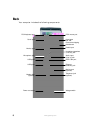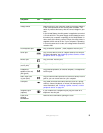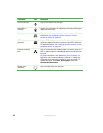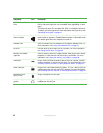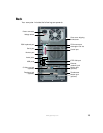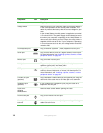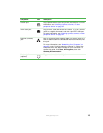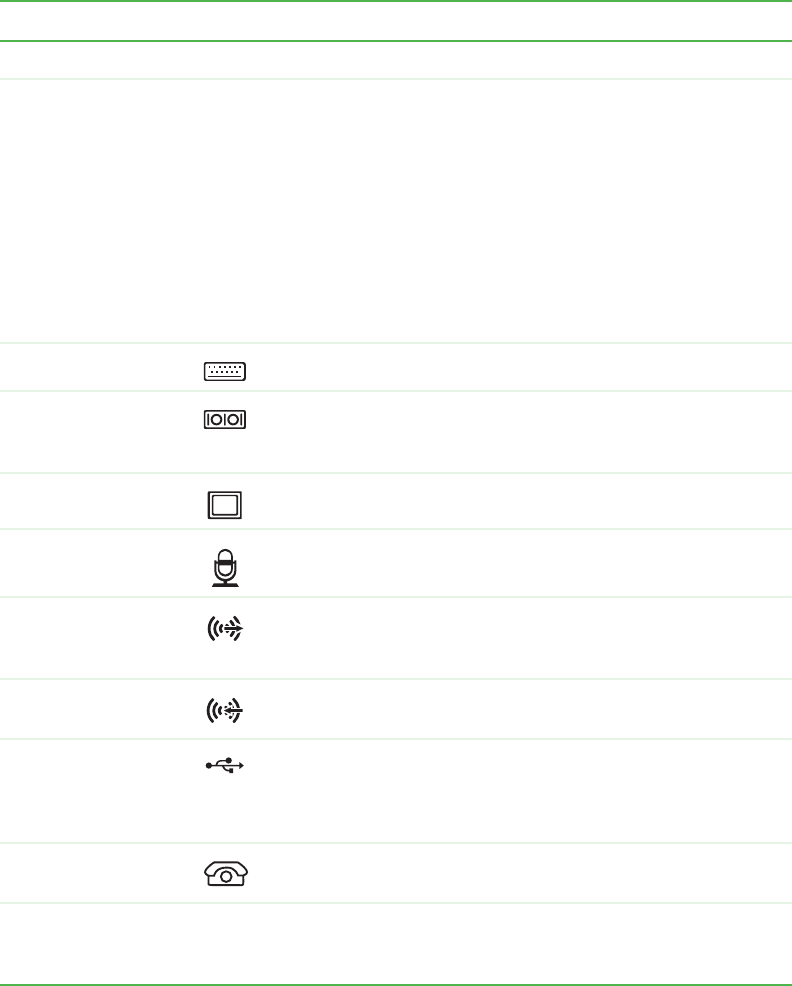
9
www.gateway.com
Component Icon Description
Power connector Plug the power cord into this connector.
Voltage switch Before turning on your computer, make sure that this switch is
in the correct position for the correct power available. The
switch is preset at the factory with the correct voltage for your
area.
In the United States, the utility power is supplied at a nominal
115 volts at 60 Hz. The power supply should always be set to
this when your computer is operating in the United States. In
other areas of the world, such as Europe, the utility power is
supplied at 230 volts at 50 Hz. If your computer is operating
in an environment such as this, the voltage switch should be
moved to 230.
PS/2 keyboard port Plug a Personal System/2
®
(PS/2) keyboard into this port.
Serial port Plug a serial device (such as a digital camera) into this port.
For more information, see “Installing a printer, scanner, or other
peripheral device” on page 34.
Monitor port Plug a monitor into this port.
Microphone jack
(red or pink)
Plug a microphone into this jack.
Headphone/
speakers (line out)
jack (green)
Plug powered speakers, an external amplifier, or headphones
into this jack.
Audio input (Line
in) jack (blue)
Plug an external audio input source (such as a stereo) into this
jack so you can record sound on your computer.
USB ports Plug USB (Universal Serial Bus) devices (such as a printer,
scanner, camera, keyboard, or mouse) into these ports. For
more information, see “Installing a printer, scanner, or other
peripheral device” on page 34.
Telephone jack
(optional)
If your modem has a telephone jack, plug the cable for a
telephone into this jack.
Case cover
shipping
thumbscrew
Remove this screw before opening the case.