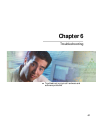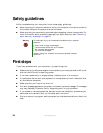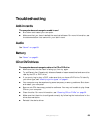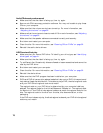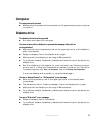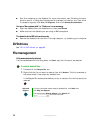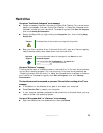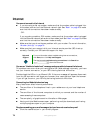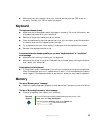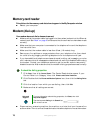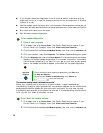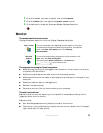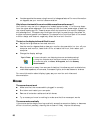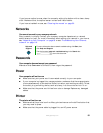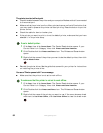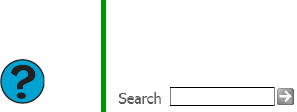
75
www.gateway.com
■ Make sure that your account with your Internet service provider (ISP) is set up
correctly. Contact your ISP for technical support.
Keyboard
The keyboard does not work
■ Make sure that the keyboard cable is plugged in correctly. For more information, see
the poster that came with your computer.
■ Remove all extension cables and switch boxes.
■ Clean the keyboard by using an aerosol can of air with a narrow, straw-like extension
to remove dust and lint trapped under the keys.
■ Try a keyboard that you know works to make sure that the keyboard port works.
■ Reinstall the keyboard device driver.
A keyboard character keeps repeating or you see a “keyboard stuck” or “key failure”
error message
■ Make sure that nothing is resting on the keyboard.
■ Make sure that a key is not stuck. Press each key to loosen a key that might be stuck,
then restart your computer.
Liquid spilled in the keyboard
■ If you spilled liquid in the keyboard, turn off your computer and unplug the keyboard.
Clean the keyboard and turn it upside down to drain it. Let the keyboard dry before
using it again. If the keyboard does not work after it dries, you may need to replace it.
Memory
You see a “Memory error” message
■ Use a third-party diagnostic program to help determine if a memory module is failing.
You see a “Not enough memory” error message
■ Close all programs, then restart your computer.
Help and
Support
For more information about troubleshooting memory errors, click
Start, then click Help and Support.
Type the keyword memory error in the Search box
, then click the arrow.