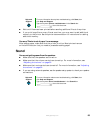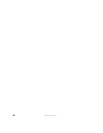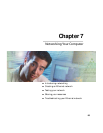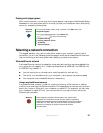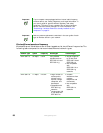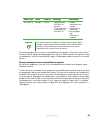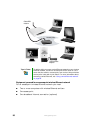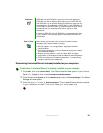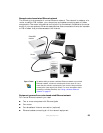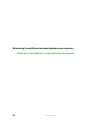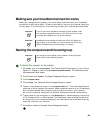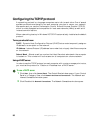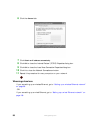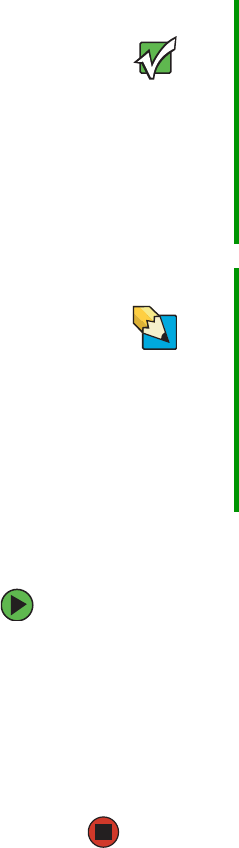
91
www.gateway.com
Determining if wireless Ethernet is already installed on your computers
To determine if wireless Ethernet is already installed on your computer:
1 Click Start, then click Control Panel. The Control Panel window opens. If your Control
Panel is in Category View, click
Performance and Maintenance.
2 Click/Double-click System, click the Hardware tab, then click Device Manager. The Device
Manager window opens.
3 Click the plus (+) in front of Network adapters. The wireless Ethernet device installed
in your computer is listed. If one is not listed, you must install one.
Important IEEE 802.11b and IEEE 802.11g use the same radio frequency.
IEEE 802.11a uses a different radio frequency than IEEE 802.11b
and IEEE 802.11g. All wireless Ethernet components must use the
same frequency. A combination of IEEE 802.11a and IEEE 802.11b
or IEEE 802.11a and IEEE 802.11g components will not work. Some
wireless devices can broadcast and receive signals on both
frequencies.
A mixture of IEEE 802.11b and IEEE 802.11g components will result
in your network running at the speed of the slower IEEE 802.11b
components.
Tips & Tricks When buying your access point, be sure the model includes
everything your network needs, including:
■
802.11g support - for next-generation, high-speed wireless
communications
■
Internet security features - such as a firewall to protect your network
from unwanted intruders
■
Wireless security features - such as 128-bit WEP encryption
■
4-port switch - to eliminate the need for additional network hardware
■
DHCP server/dynamic IP address assignment - to automatically
configure network and IP addresses