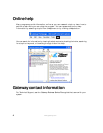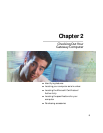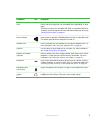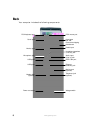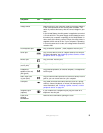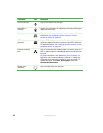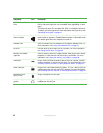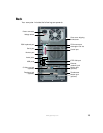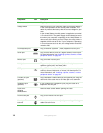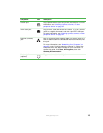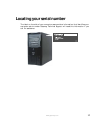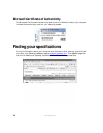12
www.gateway.com
Component Icon Description
CD/DVD/Recordable
drive
Use this drive to listen to audio CDs, install games and programs, watch
DVDs, and store large files onto recordable discs (depending on drive
type).
This drive may be a CD, recordable CD, DVD, or recordable DVD drive.
To identify your drive type and for more information about your drive, see
“Identifying drive types” on page 41.
Power button /
Power indicator
Press this button to turn the power on or off. You can also configure the
power button to operate in Standby/Resume mode or Hibernate mode.
The button lights when the computer is turned on.
Diskette drive Insert a standard 3.5-inch diskette into the optional diskette drive. For
more information, see “Using the diskette drive” on page 36.
Zip drive Use this drive to store larger files on Zip disks. For more information,
see “Using the Zip drive” on page 38.
Memory card reader
(optional)
Insert a memory card from a digital camera, MP3 player, PDA, cellular
telephone, or other devices into the memory card reader. For more
information, see “Using the memory card reader” on page 39.
USB ports Plug a USB (Universal Serial Bus) device (such as a printer, scanner,
camera, keyboard, or mouse) into this port. For more information, see
“Installing a printer, scanner, or other peripheral device” on page 34.
IEEE 1394 port Plug an IEEE 1394 (also known as Firewire
®
or i.Link
®
) device (such as
a digital camcorder) into this 4-pin IEEE 1394 port. For more information,
see “Installing a printer, scanner, or other peripheral device” on page 34.
Microphone jack
(pink or red)
Plug a microphone into this jack.
Headphone jack
(green)
Plug powered, analog front speakers, an external amplifier, or
headphones into this jack.