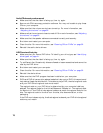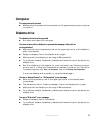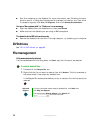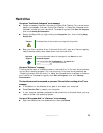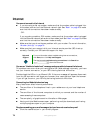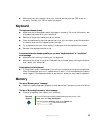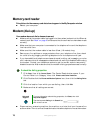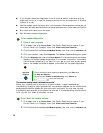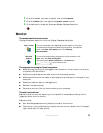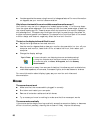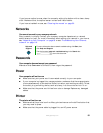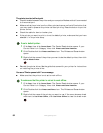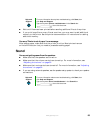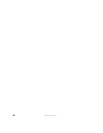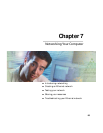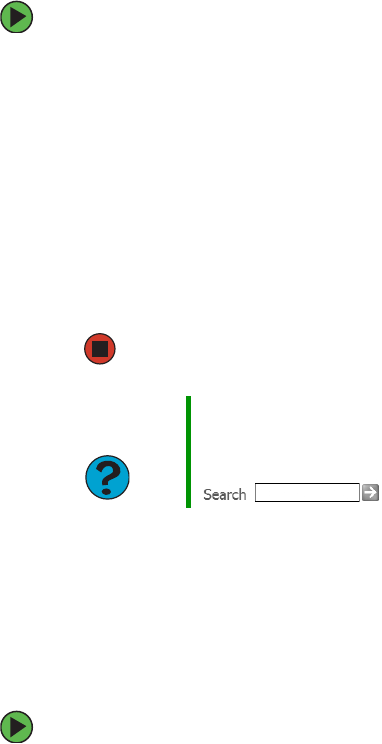
78
www.gateway.com
■ If the modem shares the telephone line with another device, make sure that the
telephone line is not in use (for example, someone is on the telephone, or another
modem is in use).
■ Use the modem cable that came with your computer. Some telephone cables do not
meet required cable standards and may cause problems with the modem connection.
■ Shut down and restart your computer.
■ Run Windows modem diagnostics.
To run modem diagnostics:
1 Close all open programs.
2 Click Start, then click Control Panel. The Control Panel window opens. If your
Control Panel is in Category View, click
Printers and Other Hardware.
3 Click/Double-click the Phone and Modem Options icon, then click the Modems tab.
4 Click your modem, then click Properties. The Modem Properties dialog box opens.
5 Click the Diagnostic tab, then click Query Modem. If information about the modem
appears, the modem passed diagnostics. If no modem information is available,
a white screen appears with no data, or if you get an error such as port already
open or the modem has failed to respond, the modem did not pass diagnostics.
The modem is noisy when it dials and connects
When your modem tries to connect to another modem, it begins handshaking.
Handshaking is a digital “getting acquainted” conversation between the two modems that
establishes connection speeds and communication protocols. You may hear unusual
handshaking sounds when the modems first connect. If the handshaking sounds are too
loud, you can turn down the modem volume.
To turn down the modem volume:
1 Click Start, then click Control Panel. The Control Panel window opens. If your
Control Panel is in Category View, click
Printers and Other Hardware.
2 Click/Double-click the Phone and Modem Options icon, then click the Modems tab.
Help and
Support
For more information about modem troubleshooting, click Start, then
click Help and Support.
Type the keyword modem troubleshooting in the Search box
, then click the arrow.