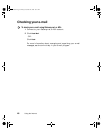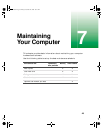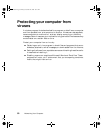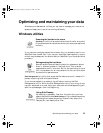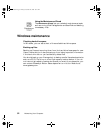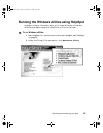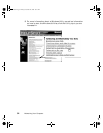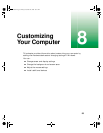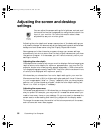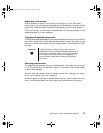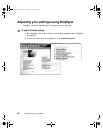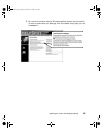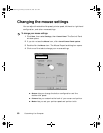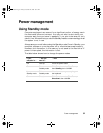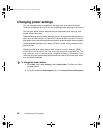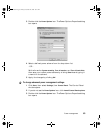56 Customizing Your Computer
Adjusting the screen and desktop
settings
You can adjust the screen settings for brightness, contrast, and
horizontal and vertical image position using the controls on the
front of your monitor. For more information about these
adjustments, see your monitor guide.
Adjusting the color depth and screen area are two of the basic settings you
may need to change. You also can adjust the display settings such as the screen
background and screen saver using the Display Properties window.
Some games and video-intensive programs change your screen settings
automatically, but do not return them to their original values when you close
the game or program. In those cases, you will have to manually return your
settings to normal.
Adjusting the color depth
Color depth is the number of colors your monitor displays. Various image types
require various color depths for optimum appearance on your monitor. For
example, simple color drawings may appear adequately in 256 colors while
full-range photographs usually need 24-bit True Color (which renders millions
of colors) to be displayed with optimum quality.
Windows lets you choose from four color depth settings for your monitor.
We recommend that a 16-bit or higher setting be used at all times. If the color
in your images seems “false” or “jumpy,” especially after you have played a
game or run a video-intensive program, check the color depth setting and
return it to 16-bit or higher, if necessary.
Adjusting the screen area
The screen area adjustment in Windows lets you change the screen area to a
size you prefer. For example, you may want to increase the screen area if you
need to have many icons on your desktop. Or you may want to decrease the
screen area to make reading and identifying objects on the display easier.
The larger the screen area, the smaller individual components of the screen,
such as icons and menu bars, appear.
07334.book Page 56 Friday, December 29, 2000 10:23 AM