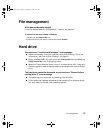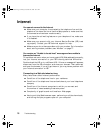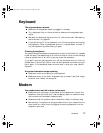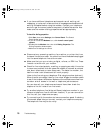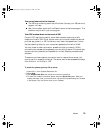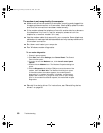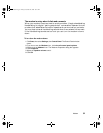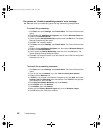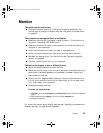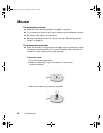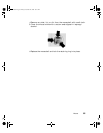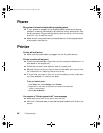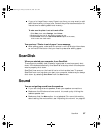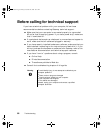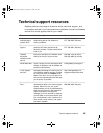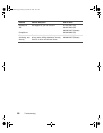Monitor 83
Monitor
The screen area is not correct
■ Change the screen area from the Display Properties dialog box. For
instructions to change the screen area, see “Adjusting the screen area”
on page 56.
The computer is running but there is no display
■ Make sure the monitor is plugged in and turned on. If the monitor is
turned on, the power LED should be lit.
■ Make sure the monitor cable is connected to the video connection on
the back of your computer.
■ Check the connector and cable for bent or damaged pins.
■ Adjust the brightness and contrast controls to the center position.
■ Reinstall the device driver. For instructions, see “Reinstalling device
drivers” on page 68.
■ Connect a working monitor to your computer.
The text on the display is dim or difficult to read
■ Adjust the brightness and contrast controls.
■ Move the monitor away from sources of electrical interference, such as
televisions, unshielded speakers, microwaves, fluorescent lights, and
metal beams or shelves.
■ Use the monitor degauss feature (see your monitor documentation) or
turn off your computer and monitor, leave them off for at least a half
hour, then restart your computer.
■ Change the display settings.
For more information about display settings, see “Adjusting the screen and
desktop settings” on page 56 and HelpSpot.
To change the display settings:
1ClickStart, then select Settings, then Control Panel. The Control Panel window
opens.
2 Click/Double-click the Display icon, then click the Settings tab.
3 Change the settings.
07334.book Page 83 Friday, December 29, 2000 10:23 AM