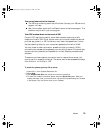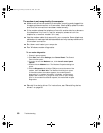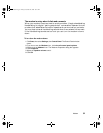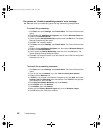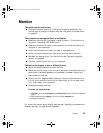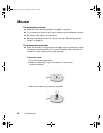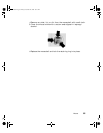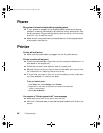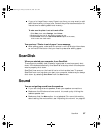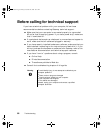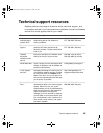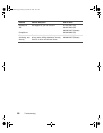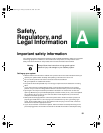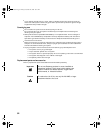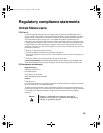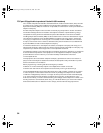ScanDisk 87
■ If you print large files or many files at one time, you may want to add
additional memory to the printer. Consult the printer documentation for
instructions for adding additional memory.
You receive a “Printer is out of paper” error message
■ After adding paper, make sure the printer is online. Most printers have
an online/offline button that you need to press after adding paper.
ScanDisk
When you started your computer, it ran ScanDisk
The computer probably had its power interrupted or was improperly shut
down. Windows automatically runs ScanDisk at startup when the computer
was improperly shut down.
ScanDisk fixes errors on the hard drive to minimize data loss. To prevent
ScanDisk from running when you start your computer, make sure you always
shut down by selecting
Shut Down from the Start menu.
Sound
You are not getting sound from the speakers
■ If you are using external speakers, check your speaker connections.
■ Make sure the Windows volume control is turned up by clicking the
taskbar speaker icon.
■ Make sure that the Mute option is not selected. For more information
about setting the mute control, see “Adjusting the volume” on page 36.
To make sure the printer is not set to work offline:
1ClickStart, then select Settings,thenPrinter.
2 Double-click the icon for the printer you want to use.
3SelectPrinter.IfthereisaUse Printer Offline option on the menu,
click to clear the check mark.
07334.book Page 87 Friday, December 29, 2000 10:23 AM