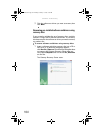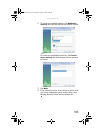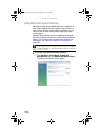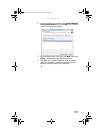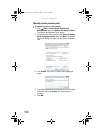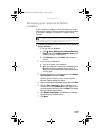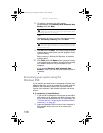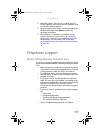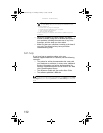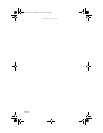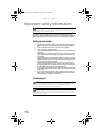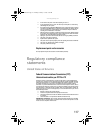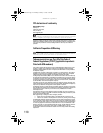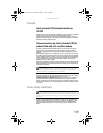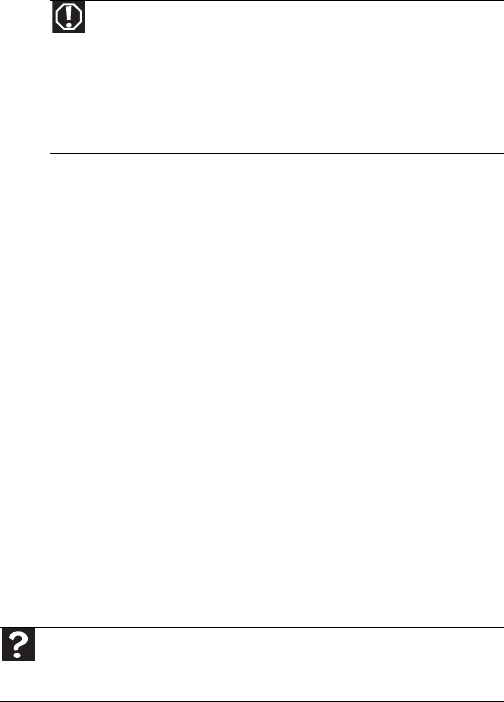
CHAPTER 6: Troubleshooting
112
• Have your customer ID, serial number, and order
number available, along with a detailed description of
your problem, including the exact text of any error
messages, and the steps you have taken.
• Make sure that your computer is nearby at the time of
your call. The technician may have you follow
troubleshooting steps.
Self-help
If you have how-to questions about using your
Gateway-supplied hardware or software, see the following
resources:
• The printed or online documentation that came with
your hardware or software. In many cases, additional
product information and online documentation for
Gateway-supplied hardware can be found in our Web
site's Documentation Library.
• This Reference Guide and your online User Guide.
• The software publisher’s Web site.
Warning
To avoid bodily injury, do not attempt to troubleshoot your
computer problem if:
•Power cords or plugs are damaged
• Liquid has been spilled into your computer
•Your computer was dropped
•The case was damaged
Instead, unplug your computer and contact a qualified computer
technician.
Help
For more how-to information about Windows, click Start, then click Help
and Support. Type the keyword practice in the Search Help box, then press
E
NTER.
8512243.book Page 112 Monday, February 12, 2007 4:35 PM