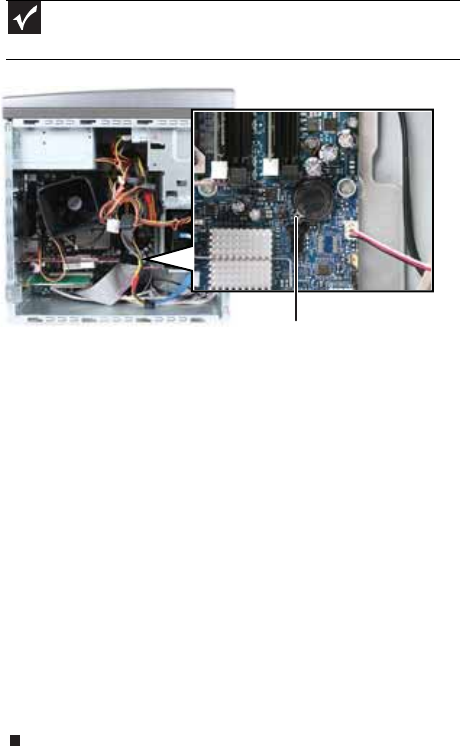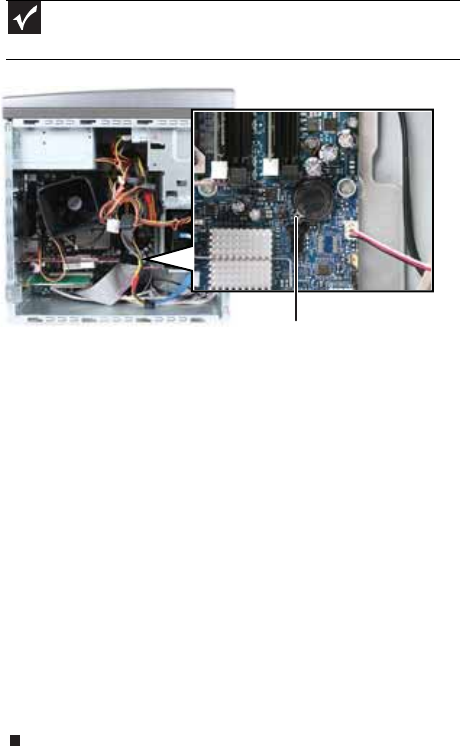
CHAPTER 4: Upgrading Your Computer
56
7 Locate the old battery on the system board and note
its orientation. You will need to install the new battery
the same way.
8 Push the battery release tab. The battery pops out of
the socket.
9 Make sure that the positive (+) side of the new battery
is facing up (usually the side that the battery type and
model number are etched into), then press the battery
into the socket until it snaps into place.
10 Replace the side panel by following the instructions in
“Replacing the side panel” on page 40.
11 Reconnect all external cables and the power cord.
12 Turn on your computer.
13 While your computer starts, press and hold the F1 key.
The main menu of the BIOS Setup utility opens.
14 In the BIOS Setup utility, restore any settings that you
wrote down in Step 3.
15 Save all your settings and exit the BIOS Setup utility.
Important
Your computer’s battery location may vary from the illustration
below.
Battery release tab
8512243.book Page 56 Monday, February 12, 2007 4:35 PM