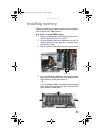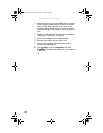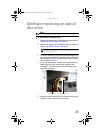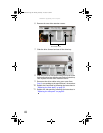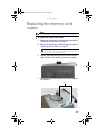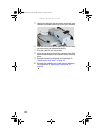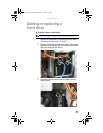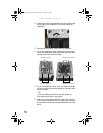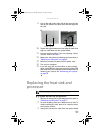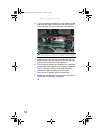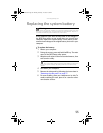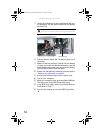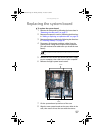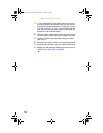www.uk.gateway.com
51
9 Line up the tabs on the right side of the cage with the
slots on the inside of the case, then slide the cage into
the case.
10 Tighten the cage thumbscrew, then plug the hard drive
cage fan cable back into the system board.
11 Connect the drive cables. If you are replacing a drive,
use your notes from Step 2.
12 Replace the side panel by following the instructions in
“Replacing the side panel” on page 40.
13 Reconnect all external cables and the power cord.
14 Turn on your computer.
15 If you are using the new hard drive as your primary
drive, install Windows using the operating system DVD
that came with your computer. For more information on
restoring your system, see “Recovering your system”
on page 99.
Replacing the heat sink and
processor
To replace the heat sink and processor:
1 Remove the side panel by following the instructions in
“Removing the side panel” on page 37.
2 For more stability, place your computer on its side. To
avoid scratching the case, place it on a towel or other
non-abrasive surface.
3 Unplug the heat sink fan cable from the system board.
Tools
You need a Phillips screwdriver to replace the heat sink.
Hard drive cage tabs Slots on inside of case
8512243.book Page 51 Monday, February 12, 2007 4:35 PM