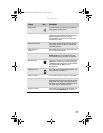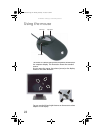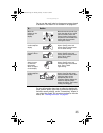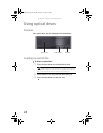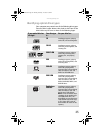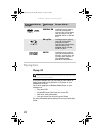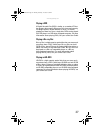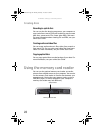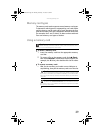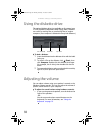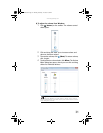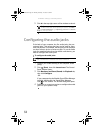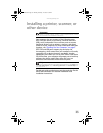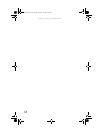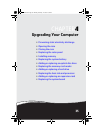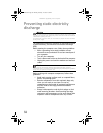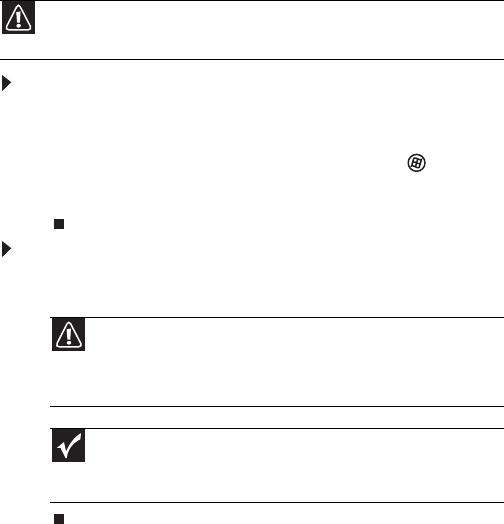
www.uk.gateway.com
29
Memory card types
The memory card reader supports several memory card types.
To determine which types are supported by your card reader
and the slots to use for each type of card, examine the face
plate of the reader. Each slot is assigned a different drive letter
(for example, the E: and F: drives), so data can be transferred
from one memory card type to another.
Using a memory card
To insert a memory card:
1 Insert the memory card into the appropriate memory
card slot.
2 To access a file on the memory card, click (Start),
then click Computer. Double-click the drive letter (for
example, the
E: drive), then double-click the file name.
To remove a memory card:
• Wait for the memory card reader access indicator to
stop blinking, then pull the memory card out of the slot.
Caution
Before inserting a memory card into a slot, make sure that the slot is
empty, or you could damage the card reader.
Caution
Do not remove the memory card or turn off the computer while
the memory card reader access indicator is blinking. You could lose data.
Also, remove the memory card from the reader before you turn off the
computer.
Important
Do not use the remove hardware icon in the taskbar to remove
the memory card, or you will have to restart the computer to re-enable
the memory card reader.
8512243.book Page 29 Monday, February 12, 2007 4:35 PM