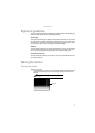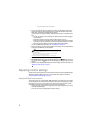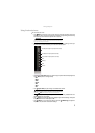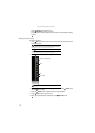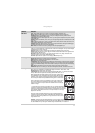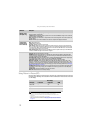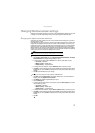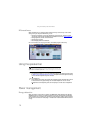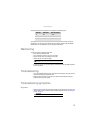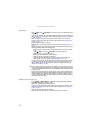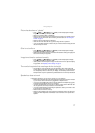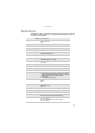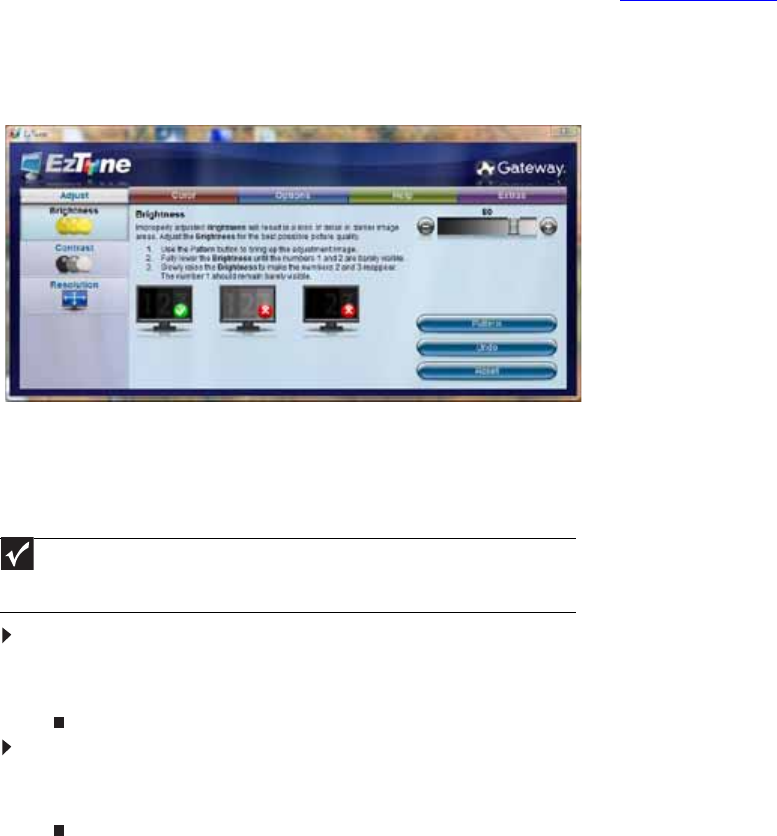
Using Your Gateway Flat-Panel Monitor
14
EzTune software
When installed onto your computer, EzTune™ software lets you control many of the monitor
settings from your computer. With EzTune, you can:
• Change the orientation of the image (landscape to portrait) by just rotating the screen
(requires the optional height-adjustable stand available in the U.S. at www.gateway.com
)
• Change brightness, contrast, and color balance
• Change screen geometry
• Set the display position and resolution
For more information, see the program’s CD or the installed program’s online help.
Using the speaker bar
To turn on the speaker bar:
• The speaker bar is always on. If you connected the speaker bar by following the instructions
in “Setting up the optional speaker bar” on page 4, the speaker bar receives power constantly
from the monitor’s speaker bar power connector.
To use headphones:
• Plug headphones into either of the speaker bar’s headphone jacks. The speaker bar’s volume
is muted, and sound is played through the connected headphones. You can connect
headphones to both headphone jacks, and sound plays out of both sets of headphones.
Power management
Energy declaration
When connected to a computer that supports the VESA Display Power Management Signaling
(DPMS) Protocol, the monitor can conserve significant energy by reducing power consumption
during periods of non-use. When your computer goes into the energy saving mode, the monitor
will then enter the Active Off mode (sleep). In the Active Off mode the Power LED will still show
orange.
Important
If you connect the speaker bar to the monitor while the monitor is turned on, the
speaker bar will not initialize and will not work correctly. If this happens, turn the monitor
off, then back on to enable the speaker bar.