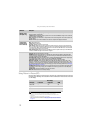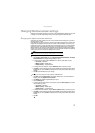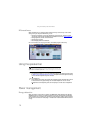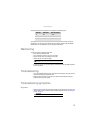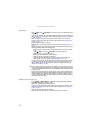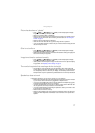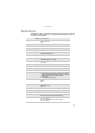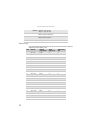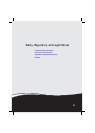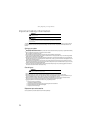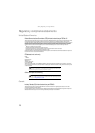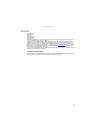Using Your Gateway Flat-Panel Monitor
20
What is HDCP and how do I troubleshoot it?
• High-bandwidth Digital Content Protection (HDCP) is a specification developed by the Intel®
Corporation to protect digital entertainment content that uses a digital visual interface (DVI).
HDCP encrypts the transmission of digital content (signal) between the video source
(computer, DVD player, or set-top box) and the digital display (monitor, digital television/DTV,
or projector). HDCP is not designed to prevent copying or recording of digital content, but
only to protect the integrity of the content as transmitted.
How does HDCP work?
• Implementation of HDCP requires a license obtainable from the Digital Content Protection,
LLC, which then issues a set of unique secret device keys to all authorized devices. During
authentication, the receiving device only accepts content after it acknowledges the keys. To
further prevent stealing of the data or line tapping, the transmitter and receiver generate
a shared secret value that is constantly checked throughout the transmission. After
authentication is established, the transmitter encrypts the data and sends it to the receiver
for decryption.
What happens if I lose the signal to the display while watching a movie on a HDCP-equipped
component?
• The component must be restarted to establish renegotiation.
For example, while watching a movie on a HDCP-enabled DVD player, you change the
receiving device (DTV, monitor, or projector) input to watch broadcast TV, then change the
input back to watch the DVD movie. However, you are unable to watch the movie. This is
because when the input was changed, the receiver lost the HDCP signal. Restart the
HDCP-enabled DVD player to allow renegotiation.
What is the cause if a movie starts and then slowly fades to static?
• The receiving device is not HDCP compatible or it is not negotiating correctly. Restart the
video source and re-plug all video cables from the source to the TV.
How do I know if a component is HDCP compliant?
• If the video source device does not have a DVI or HDMI connection, it is not HDCP compliant.
Video/Display
When I display video from composite, or component, why does the video look overly
compressed?
• See your video device user manual to adjust the video or TV format output to 16:9. Setting
this option to 4:3 results in compressed video. This is done differently on all brands of video
devices, so it is important that you read your video device user guide or the help tools within
your video device’s software.
I see black bars on the left and right of the video. Can I stretch the video to fit more of the
screen?
• Touch (Menu), (Video Adjust), then (Video Scaling) to fill more of the screen.
Choose Wide, Zoom, or Panoramic modes.
Why when I try to use Picture in Picture (PIP) component video at 480p, 720p, or 1080i, either
no video is displayed or I see corrupted video?
• This is a normal operation of the monitor. If you want to view component video in PIP, adjust
the video output of your external device to 480i.
Can I connect my game console to this monitor?
• Yes. Using optional video cables you can connect your game console directly to the monitor.
If your game console supports HDMI, this results in the best picture quality.