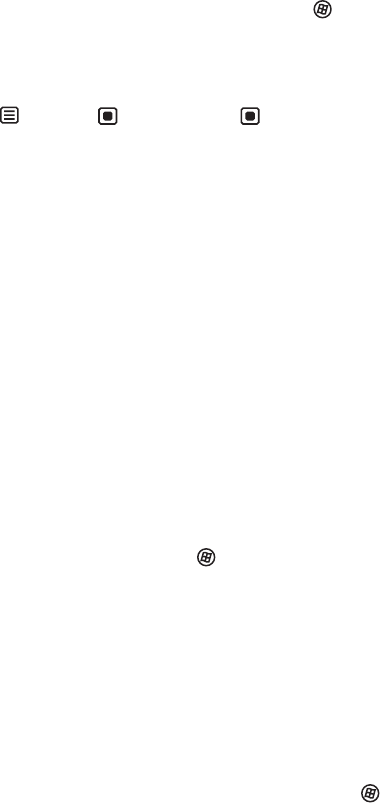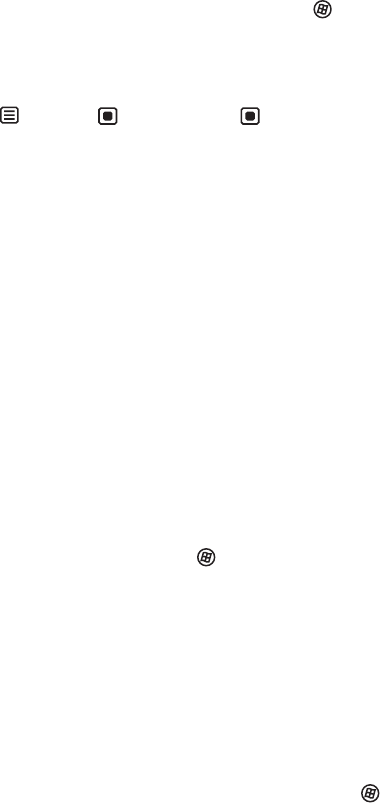
Using Your Gateway Flat-Panel Monitor
18
• Your headphone/speaker jack may have been muted using Windows sound controls. To
check your headphone/speaker mute settings, click the speaker icon in the Windows taskbar,
or to check the settings in Windows Vista, click (Start), Control Panel, Sounds and Audio
Devices, the Volume tab, then click Advanced. For optimum volume control using the
speaker bar, we recommend that you set the Windows volume mid-way between the lowest
and highest setting.
• If you are not using HDMI audio, make sure that the audio input and video input match.
Touch (Menu), (Audio), then (Audio Switching) to match the inputs.
I want to plug in my headphones, but there is a headphone jack on both sides of the speaker
bar. Which should I use?
• You can use either jack or both jacks at the same time. When headphones are connected,
no sound comes out of the speaker bar’s speakers.
I do not get sound from my headphones.
• Make sure that your speaker bar is connected to an audio source by unplugging your
headphones and adjusting the speaker bar volume.
• After you make sure that your speaker bar can play sounds, make sure that your headphones
are plugged into one of the headphone jacks on the sides of the speaker bar, and not into
the microphone jack.
The sound coming from the speakers sounds distorted.
• Turn down the volume until the distortion disappears.
• Check the audio output volume of the sound device the speaker bar is connected to. If the
audio device’s output volume is set too high, the speaker bar’s sound may always be
distorted. To adjust the audio device’s output volume, see the device’s user guide. To adjust
the volume in Windows, click the speaker icon in the Windows taskbar, or to adjust the
volume in Windows Vista, click (Start), Control Panel, Sounds and Audio Devices, the
Volume tab, then click Advanced. For optimum volume control using the speaker bar, we
recommend that you set the Windows volume mid-way between the lowest and highest
setting.
I plugged my microphone into the speaker bar’s microphone jack, but my computer cannot
record any sound.
• Make sure that the speaker bar’s microphone plug (pink) is connected to the microphone
jack on your computer.
• Your microphone jack may have been muted using Windows sound controls. To check your
microphone’s mute settings, click the speaker icon in the Windows taskbar, or to check your
microphone’s mute settings in Windows Vista, click (Start), Control Panel, Sounds and
Audio Devices, the Volume tab, then click Advanced.