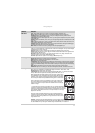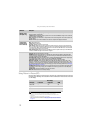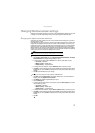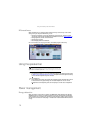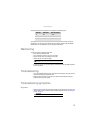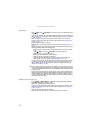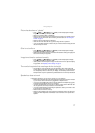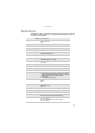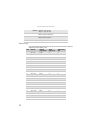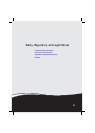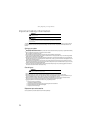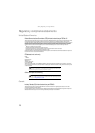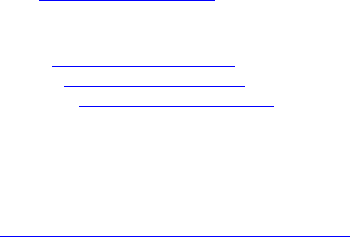
www.gateway.com
19
FAQs
This section contains answers to frequently asked questions.
General
I have the monitor connected to my notebook’s VGA port and I see no image on the screen.
You have two options:
• If your notebook supports dual displays, you can use both your notebook’s display and this
monitor in extended desktop multi-monitor mode. See Windows Help to learn how to enable
multiple monitors.
• You can also use this monitor as your primary monitor and not use the notebook’s screen.
Notebook computers typically have an F
N key combination that lets you toggle between your
notebook’s display and an externally attached display. On Gateway notebooks, this key
combination is FN+F4. The F4 key is located along the top row of keys. See your notebook
user guide for more information.
How To
Setup
Why does the image looks stretched or fuzzy when I connect the monitor to my computer?
• You must adjust the operating system’s display settings to match the monitor’s optimal
(native) 1920 × 1200 setting. For information on adjusting settings in Windows XP, see
“Changing color depth and screen resolution” on page 13.
I do not see 1920 × 1200 available in the Windows display control panel.
• Make sure that your video card can display at 1920 × 1200 resolution.
• This may be caused by older video drivers on your computer. See the Gateway support Web
site (support.gateway.com) for updated video drivers for your computer. You can also go
directly to your video card’s support Web site for the most up-to-date video drivers. The Web
sites for the major video card manufacturers are:
ATI®: http://www.amd.com
Intel®: http://www.intel.com
Nvidia®: http://www.nvidia.com
When I run my games, I do not see support for widescreen displays. What can I do?
• Newer games are adding support for widescreen displays as the widescreen format becomes
more popular. Check the game’s Web site for updates. You can also consult the following
Web site for specific settings and options to configure older games to support widescreen:
http://www.widescreengamingforum.com
.
Some adjustments may require you to make changes to the Windows System Registry. We
recommend making a complete system backup before changing the System Registry.
Technical
Why do I see “noise” or “trash” on the screen?
• When your display’s digital capabilities exceed a digital broadcast signal, the signal is
increased (up-converted) to match the display capabilities. Up-converting can cause “noise”
or “trash.” The signal on DVI-D is HDCP encoded. Stop and restart the source to allow
renegotiation.