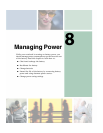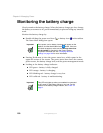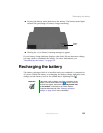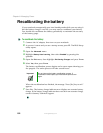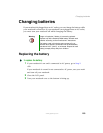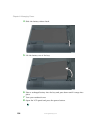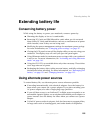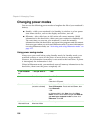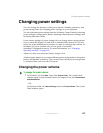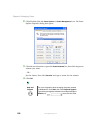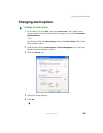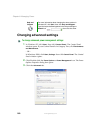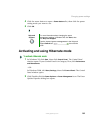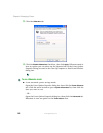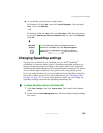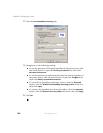157
Changing power settings
www.gateway.com
Changing power settings
You can change the function of the power button, Standby system key, and
power-saving timers by changing power settings on your notebook.
You can customize power settings from the Windows Control Panel by selecting
power schemes, setting power alarms, adjusting advanced power settings, and
activating Hibernate mode.
Power schemes (groups of power settings) let you change power saving options
such as when the display or hard drive is automatically turned off. You can
select one of the defined power schemes or create a custom power scheme. In
Windows XP, power schemes also set the speed of an Intel®
SpeedStep™-equipped processor. For more information, see “Changing
SpeedStep settings” on page 163.
Alarms can alert you when the battery charge is low.
Advanced power settings let you assign different power saving modes to the power
button and Standby system key. You can also select which power saving mode
is activated when you close the LCD panel.
Changing the power scheme
To change the power scheme:
1 In Windows XP, click Start, then click Control Panel. The Control Panel
window opens. If your Control Panel is in Category View, click
Performance
and Maintenance
.
- OR -
In Windows 2000, click
Start, Settings, then click Control Panel. The Control
Panel window opens.