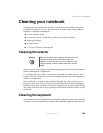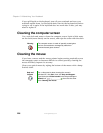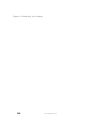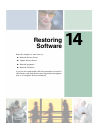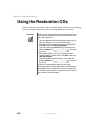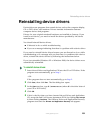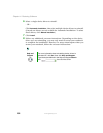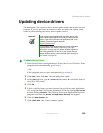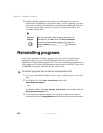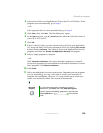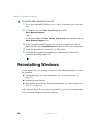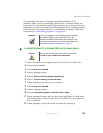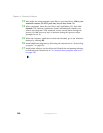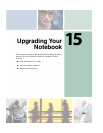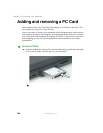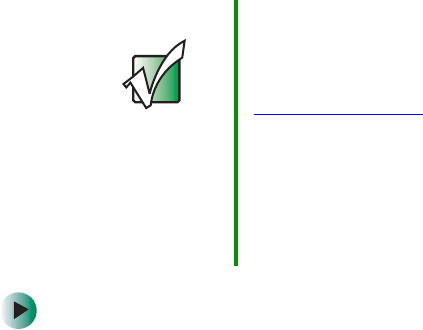
233
Updating device drivers
www.gateway.com
Updating device drivers
The Restoration CDs contain a device driver update utility that works over the
Internet. If you do not have an Internet service provider, the update utility
works by direct-dialing the device driver update service.
To update device drivers:
1 Insert the red Drivers and Applications CD into the CD or DVD drive. If the
program starts automatically, go to Step 5.
- OR -
If the program does not start automatically, go to Step 2.
2 Click Start, then click Run. The Run dialog box opens.
3 In the Open text box, type d:\runmenu.exe (where d is the drive letter of
the CD or DVD drive).
4 Click OK.
5 If this is the first time you have inserted the red Drivers and Applications
CD, accept the End User License Agreement (EULA) by clicking
Yes, I accept
it
, then clicking Continue. The Gateway Driver and Application Recovery
program starts and the
Drivers and Application Recovery tab appears.
6 Click the Web Updates tab.
7 Click Check Now. The Connect window opens.
Important If your system came equipped with a wireless device, only
use the drivers approved for the country the device will be
used in. See the red Drivers and Applications CD or the
Gateway Technical Support Web site
(support.gateway.com).
If your system came equipped with an internal embedded
wireless device, see “Safety, Regulatory, and Legal
Information” on page 281 for general wireless regulatory
and safety guidelines.To find out if your system has an
internal wireless device, check the label (see “Identifying
your model” on page 10).