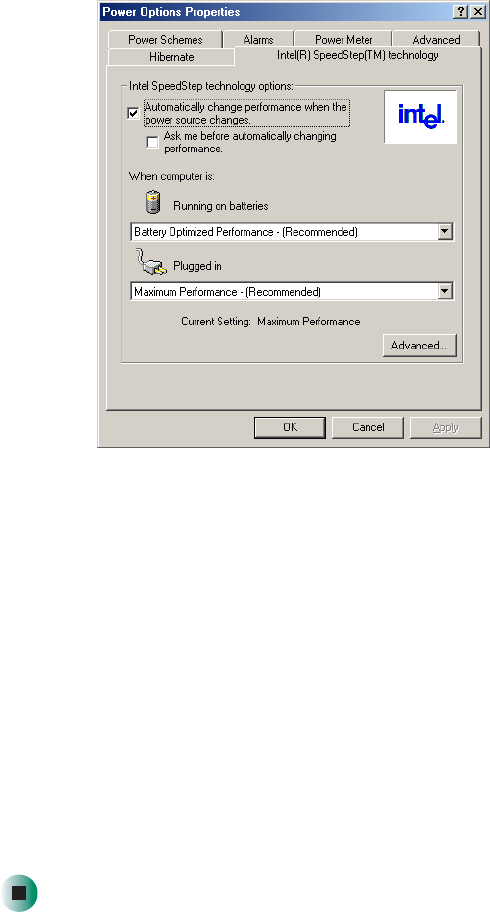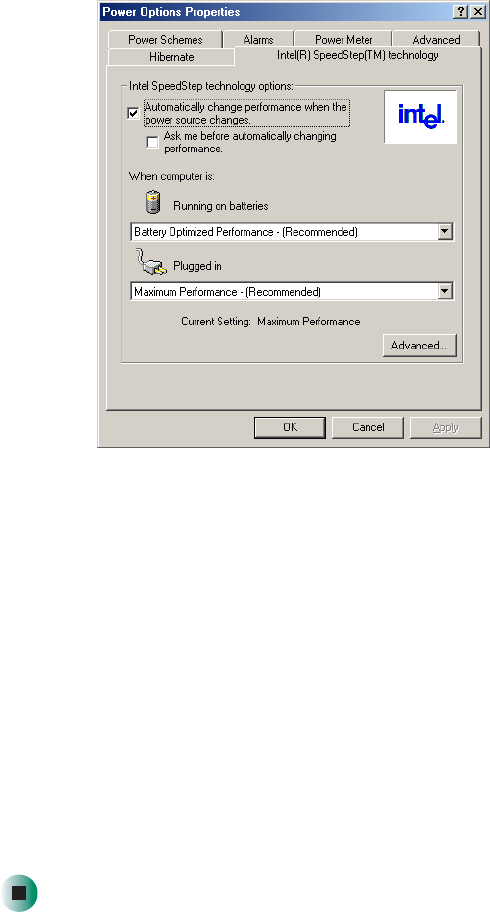
164
Chapter 8: Managing Power
www.gateway.com
3 Click the Intel SpeedStep technology tab.
4 Change any of the following settings:
■ To run the processor at full speed regardless of the power source, click
the arrow button to open the
Running on batteries list, then click
Maximum Performance.
■ To run the processor at reduced speed (using less power) regardless of
the power source, click the arrow button to open the
Plugged in list,
then click
Battery Optimized Performance.
■ To turn off the SpeedStep technology control, click the Advanced
button, click the
Disable Intel SpeedStep technology control check box,
then click
Apply.
■ To remove the SpeedStep icon from the taskbar, click the Advanced
button, click the
Remove icon from taskbar check box, then click Apply.
5 Click OK.