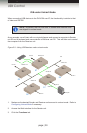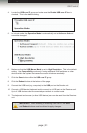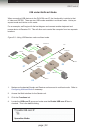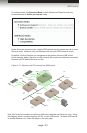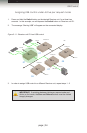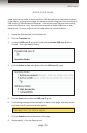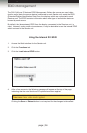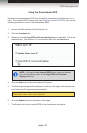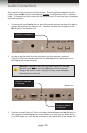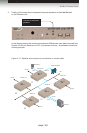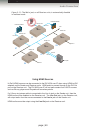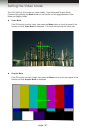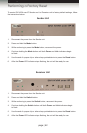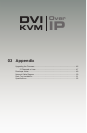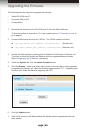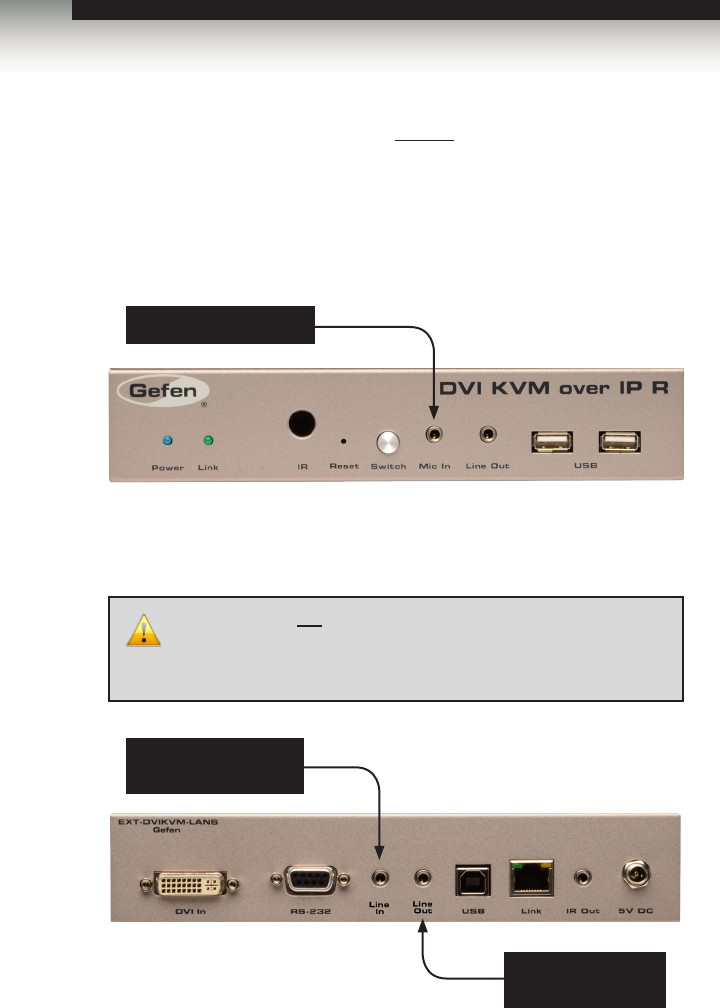
page | 38
Audio works in both unicast and multicast modes. The only difference between the two
modes is that the Mic In jack is automatically disabled, on all Receiver units, in multicast
mode. To illustrate how audio works with the DVI KVM over IP, we will set up a microphone
and some speakers.
1. Our computer has a Line In jack, as part of the sound card and we want to be able to
access this jack from the Receiver unit. Therefore, connect the microphone to the
Mic In jack on the Receiver unit.
2. In order to get the audio from the microphone into the computer, connect a
3.5mm-to-3.5mm mini-stereo cable from the Line Out jack on the Sender unit to
the Line In jack on the computer.
3. Connect another 3.5mm-to-3.5mm mini-stereo cable between the Line Out jack on
the computer and the Line In jack on the Sender unit. Note that any audio device
(e.g. MP3 player, etc.) can also be connected to the Line In jack on the Sender unit.
Connect to microphone
Connect to Line Out
on computer
Connect to Line In
on computer
Sender unit
WARNING: Do not connect the mini-stereo cable from the Line
Out jack on the Sender unit to the Mic In jack on the computer.
Doing so will result in audio “clipping” and may cause damage to
the computer’s sound card.
Operating the DVI KVM over IP
Audio Connections