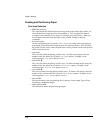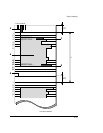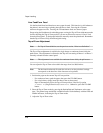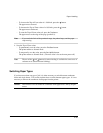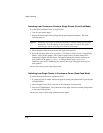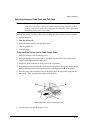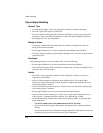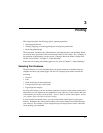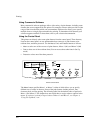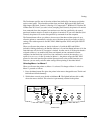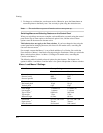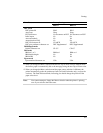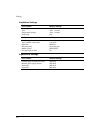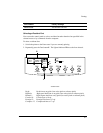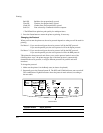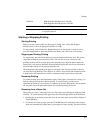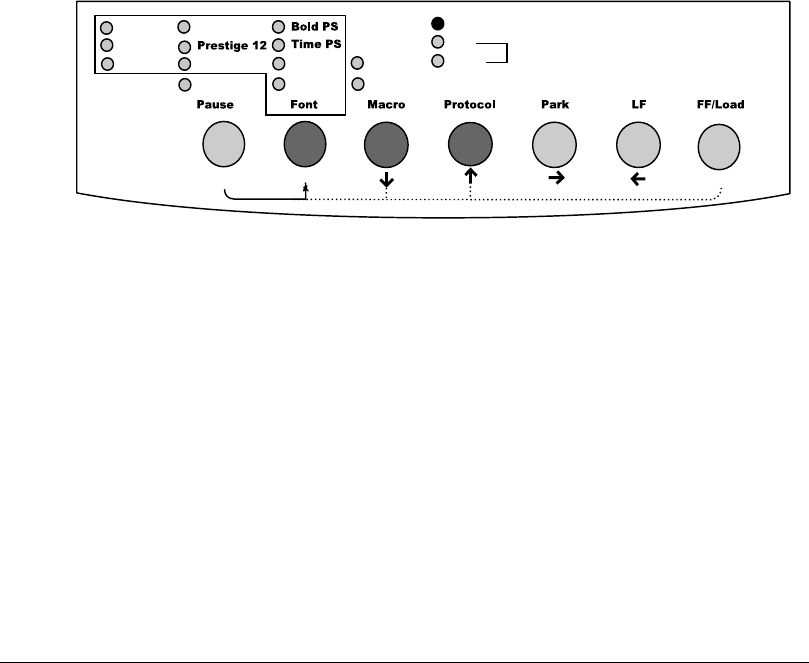
3-2
Printing
Using Commercial Software
Many commercial software packages offer a wide variety of print features, including some
features that are not supported by this printer. For example, software often provides a wider
range of font sizes than the printer can accommodate. Software also allows you to specify
multiple fonts on a single page and multicolor printing. To determine which features your
software supports and how to select them, refer to your software documentation.
Using the Control Panel
This printer can directly select some print features from the control panel. These features,
listed on the control panel, are two predetermined sets (macros) of print features, nine
resident fonts, and three protocols. Use the Macro, Font, and Protocol buttons as follows:
• Macro to select one of the two sets of print features, Macro 1 (M1) and Macro 2 (M2)
• Font to select one of nine resident fonts (You can access three other fonts in Set-Up
mode)
• Protocol to select one of the three protocols
Courier 10
Draft
HSDraft
Comp. 17
Nimb. PS
HiDraft
Soft Ctrl.
M1
M2
Fault
DEC
PPX24
Set-up/Quit
Top
Exit/Save
Ready
EP2
M2M1
Printer Control Panel
The Macro button specifies Macro 1 or Macro 2, either of which allows you to specify
different sets of values in advance. Some of the print features include protocol, font,
character pitch, and line spacing. The following table lists the default values of options in
Macro 1 and Macro 2. This chapter does not explain how to assign values to options in the
macro. If you haven’t already assigned values to Macro 1 and Macro 2, see Chapter 4,
"Using Set-Up Mode,” now.