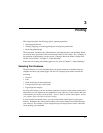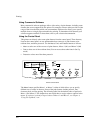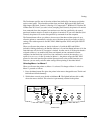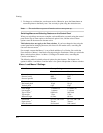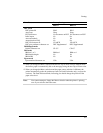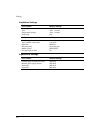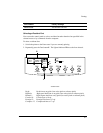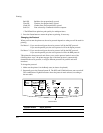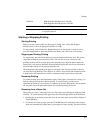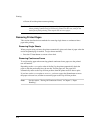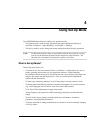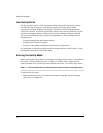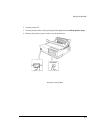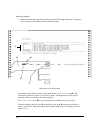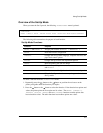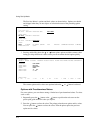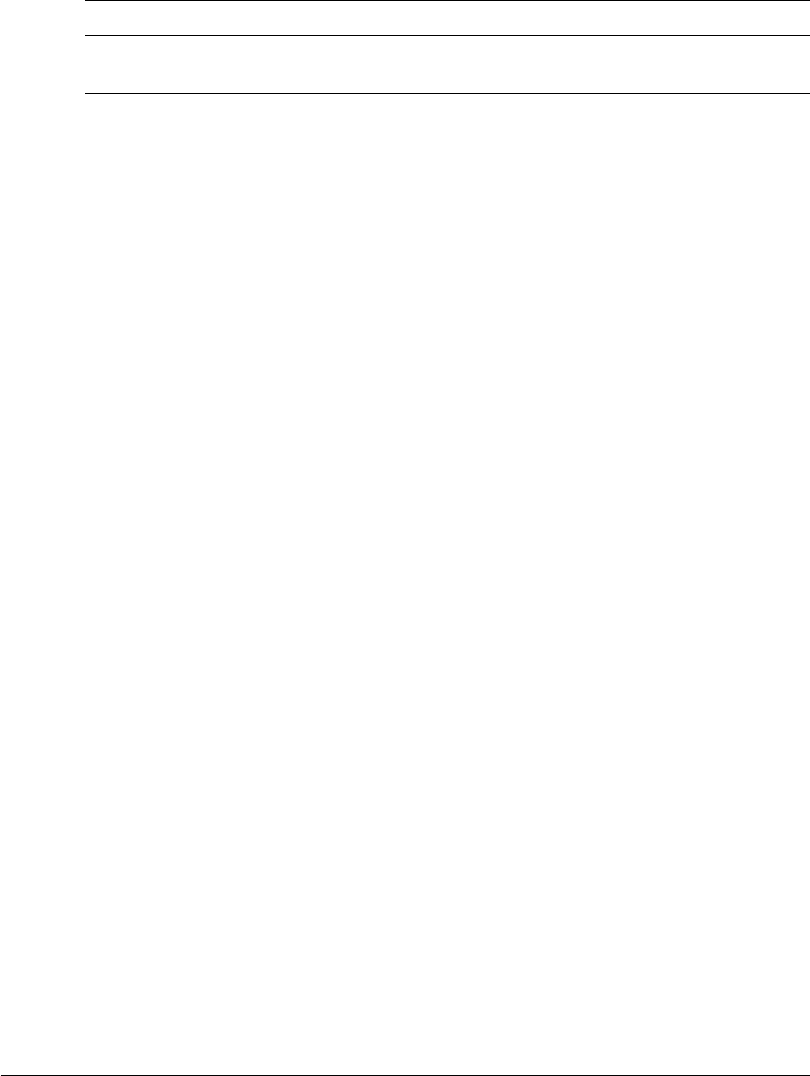
3-9
Printing
PPX24
lit – IBM Proprinter X24E protocol (LA36N)
– IBM Proprinter XL24E protocol (LA36W)
Both lit (EP2) Epson ESC/P2 protocol
Flashing alternately According to Set-Up settings, the printer waits for data to switch
to a proper protocol.
Starting or Stopping Printing
Starting Printing
Before you start to print, make sure that paper is loaded. Also, verify that the paper
thickness lever is set to the appropriate position (1 to D).
To start printing, make sure that the
Ready indicator is lit (the printer is ready). If not so,
press the Pause button to place the printer in the Ready state. Then start your software.
Stopping and Viewing Printing
To stop printing, press the Pause button to place the printer in the Pause state. The printer
stops after printing the current and next lines. You can also use your software to stop
printing, but there will be a slight delay before printing stops. After the printer enters the
Pause state, it still receives data until the print buffer becomes full of new data. The data in
the print buffer will be lost if you turn the printer off.
When the printer stops printing, the paper is advanced to the viewing position so that you
can view the last printed lines. This function is valid for single sheets and continuous forms
in push-tractor feed mode but not valid for continuous forms in pull-tractor feed mode.
Resuming Printing
To resume printing, press the Pause button again. If the paper is advanced for viewing, it is
backed to the previous position before printing. To cancel printing, use the cancel
commands provided by your software or computer. To clear the print buffer, turn the printer
off. Any data sent to the print buffer before you canceled printing will be lost.
Resuming from a Paper-Out
The printer can “sense” when paper runs out. The printer stops printing and lights the Fault
indicator. To resume printing when paper runs out, follow the procedures described below:
1. Install paper on the forms tractor unit or on the cut sheet stand as described in Chapter 2,
“Paper Handling.”
2. To load the first sheet of paper, press the FF/LOAD button for continuous forms. Single
sheets are automatically loaded unless you change the factory setting. The Fault indicator