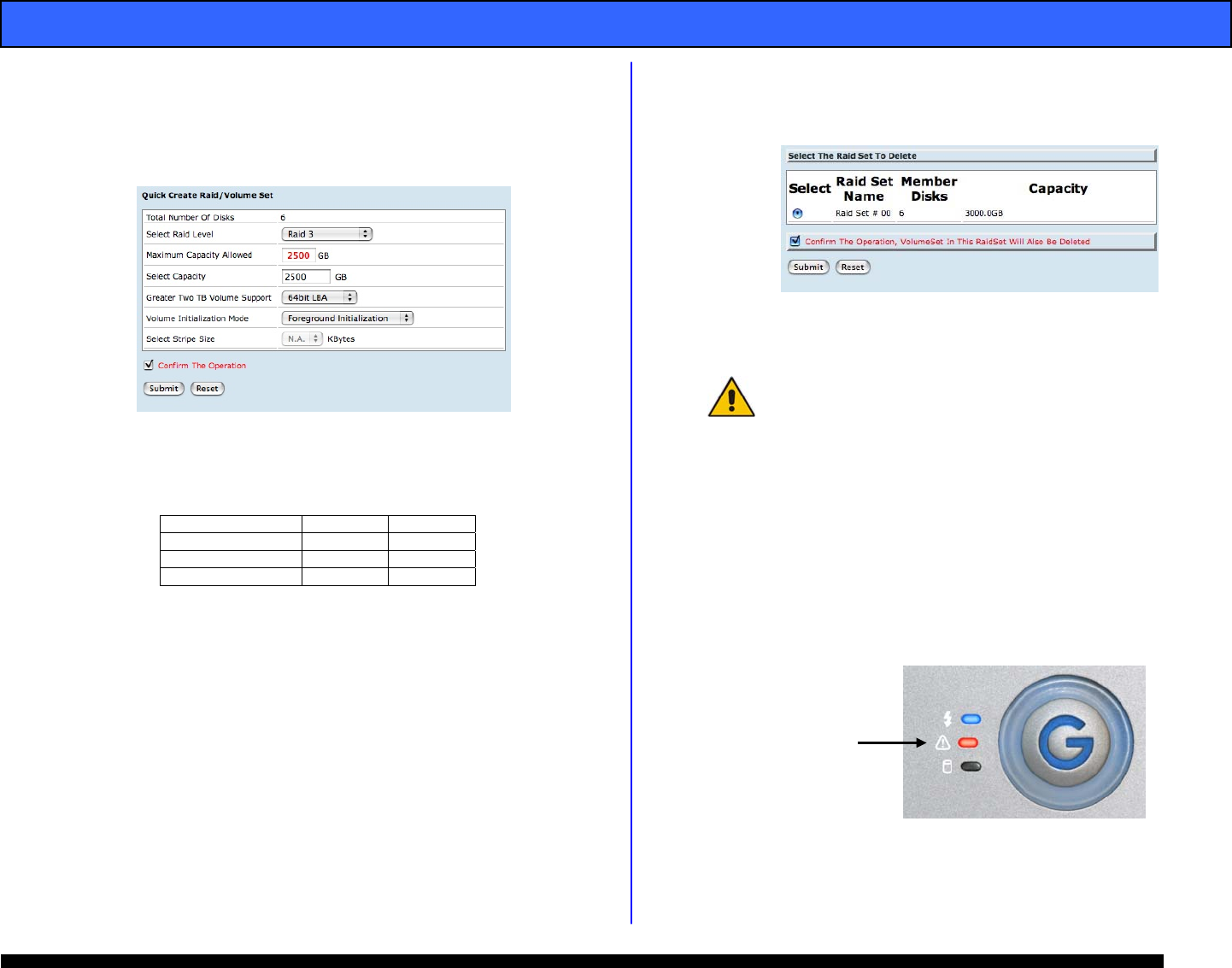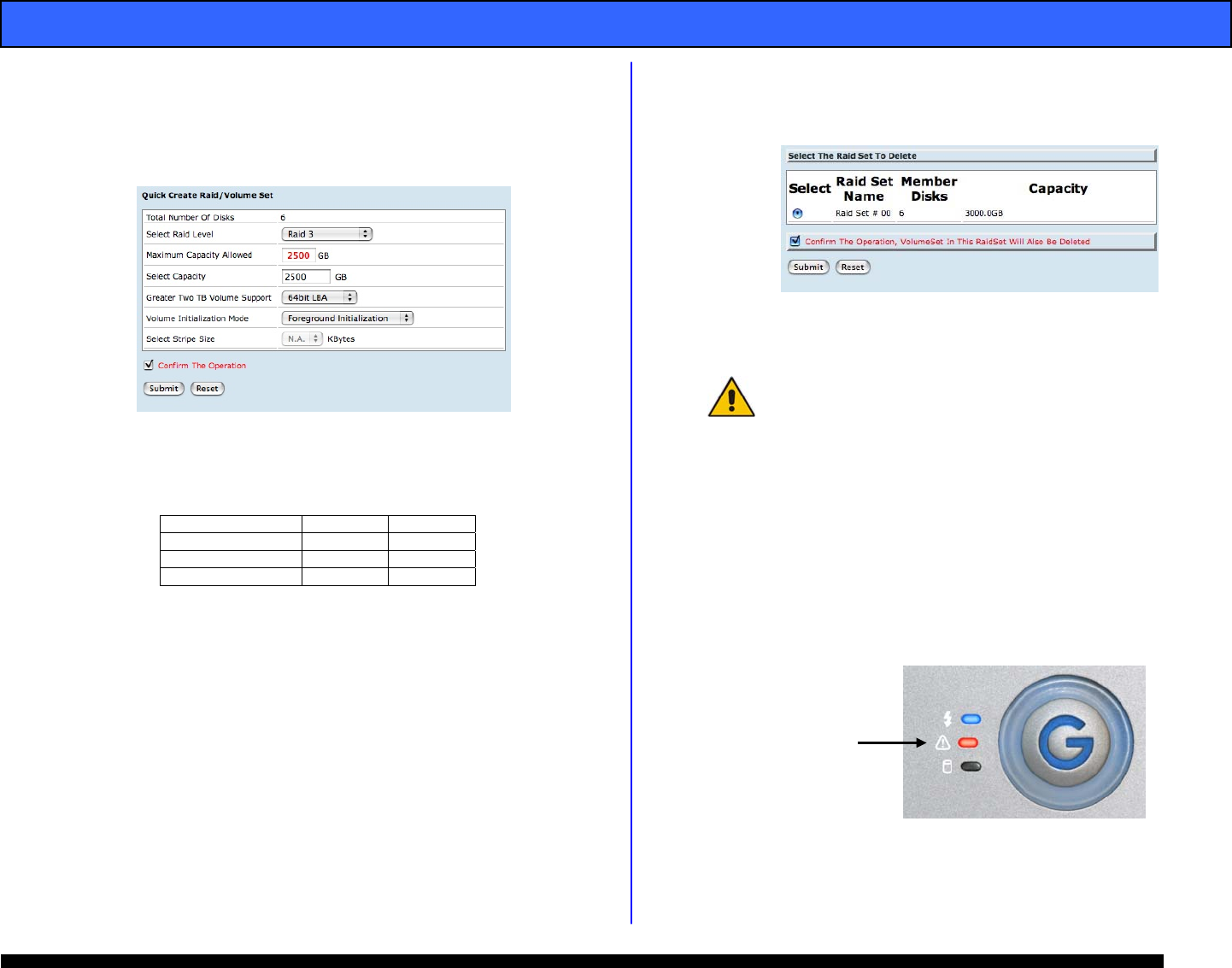
G-SPEED Product Guide
Pa
e 12
4. Accept all other default settings on the Quick Create
page. To complete the process and create the RAID/Volume
Set, check the “Confirm The Operation” check box and hit
the “Submit” button. This will begin the initialization
process.
5. The initialization process can take from a few seconds to
over 3 hours depending on the RAID level chosen and the
size of the array.
Drives RAID 0 RAID 3
(6) 250GB Drives <1min 1h 18m
(6) 500GB Drives <1min 2h 49m
(6) 750GB Drives <1min 3h 19m
6. Once the initialization is complete, reboot your computer
system and the array will appear as a blank disk, ready to
be formatted. Refer to your system documentation for
instructions on formatting G-SPEED for your operating
system.
8.4 Deleting a RAID set
1. Select “Delete Raid Set” under the “RaidSet Functions”
on the left navigation bar. The following screen will appear:
Check the “Confirm The Operation” checkbox and hit the
“Submit” button.
WARNING: THIS OPERATION WILL DELETE THE
RAID SET AND ANY DATA ON THE G-SPEED!!
The G-SPEED is now ready to be re-configured. See Section
8.2 for details on configuring a RAID Set on G-SPEED.
9. HARDWARE MONITORING
1. Should hardware fail in your G-SPEED the system alerts
the user in the following ways:
A. The Status LED will flash:
B. An audible alarm will sound (audible alarm is enabled
by default – to disable see Section 10.1)
Status LED
Flashing