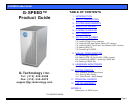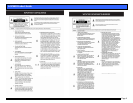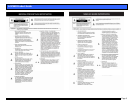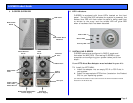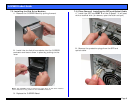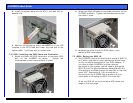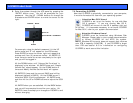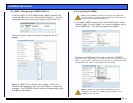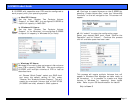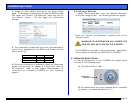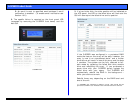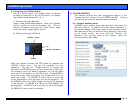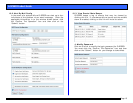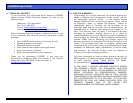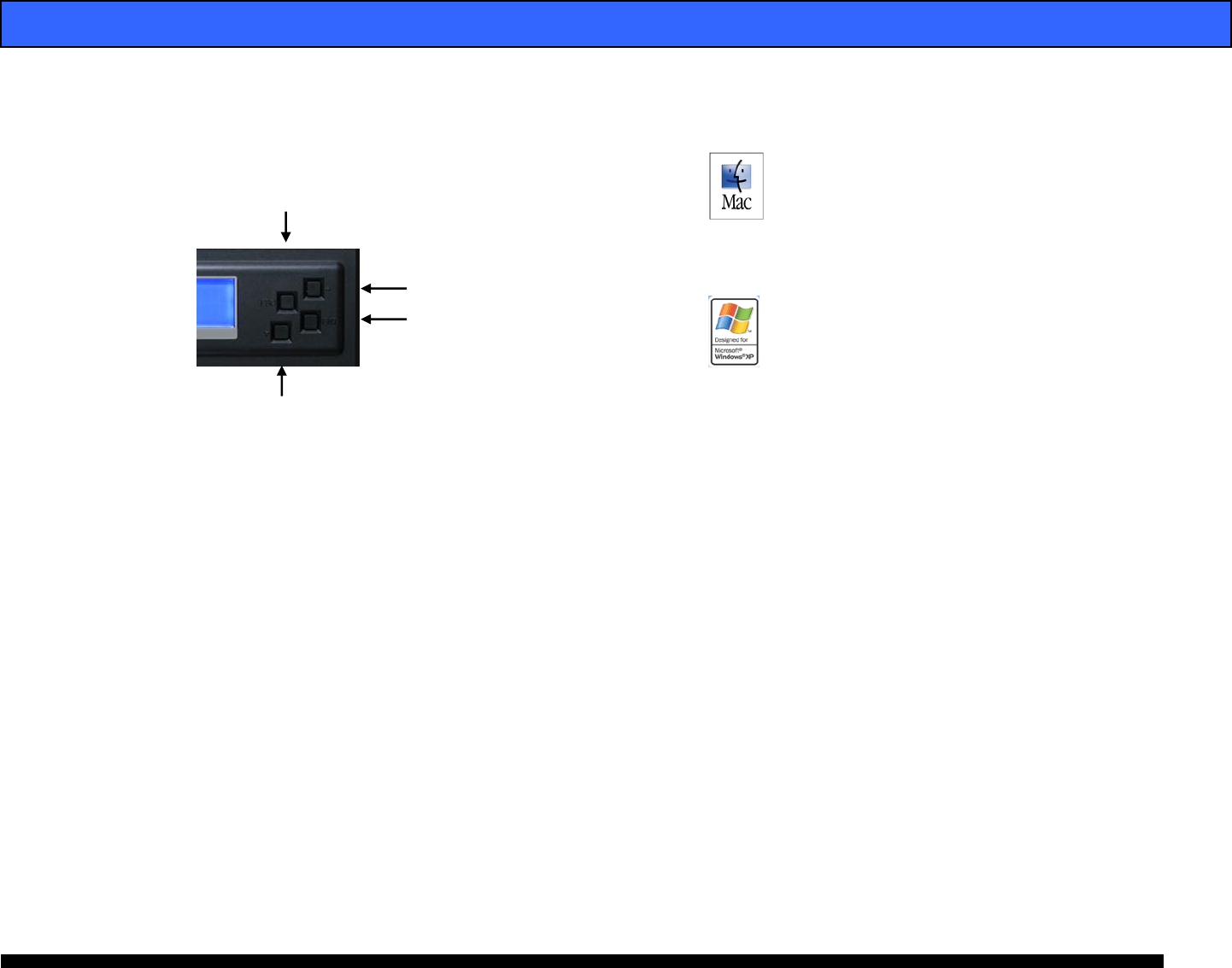
G-SPEED Product Guide
Pa
g
e 8
2. Enter the system through the LCD panel by pressing the
“ENTER” button once. You will be prompted for your
password. Use the UP / DOWN buttons to change the
characters and ENTER button to move the cursor to the
right.
For example, using the default password, hit the UP
button once and “0” will appear on the LCD screen.
Press ENTER to move the cursor right and repeat this
process until four (0) zeros are visible. Hit ENTER 12
more times to move the cursor completely to the right
and you will be logged in.
Hit the DOWN button until “Volume Set Functions” is
displayed in the window. Hit ENTER once and “Create
Volume Set” should appear. Hit the DOWN button 2
times and Modify Volume Set Attribute” will appear.
Hit ENTER 3 times and the current RAID level will be
displayed (default is RAID3). Hit the DOWN arrow 3
times and SCSI ID will be displayed. Hit ENTER once
and then hit the UP or DOWN buttons to adjust the SCSI
ID.
Hit ENTER when you are satisfied. Hit the BACK button
and you will be prompted to confirm your action. Hit
ENTER 2 times to accept your changes or ESCAPE to exit
without changing.
7.6 Formatting G-SPEED
Now that G-SPEED is physically connected to your computer,
it must be formatted for use with your operating system.
Attention Mac OS X Users!
G-SPEED is set up at the factory for use with Mac
OS X systems. If you are running Mac OS X,
G-SPEED will mount on the OS X desktop right out
of the box. If it becomes necessary to re-format G-SPEED
for Mac OS X, refer to your system documentation.
Attention Windows Users!
G-SPEED must be formatted using Windows Disk
Manager. Please refer to your system documentation
to format G-SPEED for the NTFS file system.
NOTE: Windows XP currently does not support disk volumes
over 2TB in capacity (2048 GB). If your G-SPEED is larger
than 2TB see section 8.3 for information on configuring
G-SPEED to work around this limitation.
ESCAPE / BACK
ENTER /FORWARD
UP
DOWN