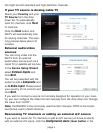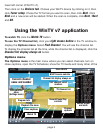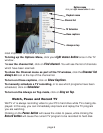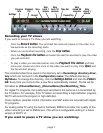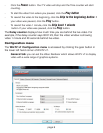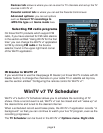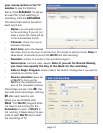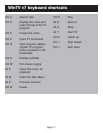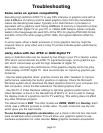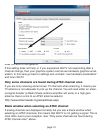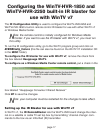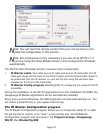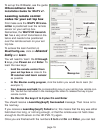Troubleshooting
Some notes on system compatibility
Decoding high definition ATSC TV is very CPU intensive. A graphics card with at
least 64MBytes of memory and the latest graphics driver from the manufacturer
makes the decoding task easier. Typically a 2.2 GHz Pentium 4 processor or
equivalent with a graphics card having 64MBytes of memory is required to proper-
ly decode ATSC digital TV on your PC. A 1.6GHz AMD Sempro laptop computer
tested in the Hauppauge lab used 50% of the CPU for playing ATSC 640i format,
and 90% of the CPU when playing ATSC 1080i, the highest definition ATSC for-
mat.
In some cases, either a faster processor or more graphics memory might be
required. Slow or jerky video and a noisy TV picture indicate system performance
problems.
Jerky video with live ATSC or QAM digital TV
Jerky or distorted video can be caused by two things in your PC or laptop: a slow
CPU which cannot decode the ATSC TV signal fast enough, and a graphics sys-
tem which cannot keep up with the high datarates of digital TV.
Many times, improving the performance of the graphics display will fix the jerky
video display of ATSC digital TV. Here are some tips on improving graphics per-
formance:
- Use the latest graphics driver: graphics drivers are often ‘tweaked’ to improve
performance, especially the built-in graphics on laptops. Check the Microsoft
Windows update site to download the latest graphics driver for your computer. For
Dell computers, check the Dell website for the latest graphics driver.
- Use WinTV v7 Video Renderer settings to optimize graphics performance: The
Video Renderer is found in the General tab of WinTV v7, and is used to change
the display mode of a graphics card for TV watching. This setting does not affect
any other Windows program.
The default mode is EVR. The other modes are VMR9, VMR7 and Overlay. Each
mode uses a different process to render video. Try each mode and use the one
which gives you the best results.
To use hardware graphics acceleration, put a check in the tick box Use hard-
ware acceleration when possible. This will allow your graphics system to use
hardware acceleration for video decode. Note: graphics hardware acceleration
page 12