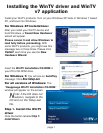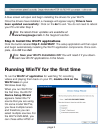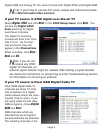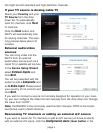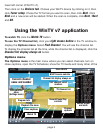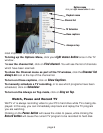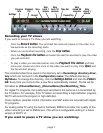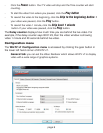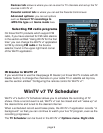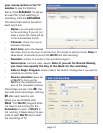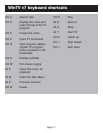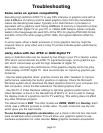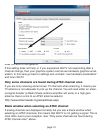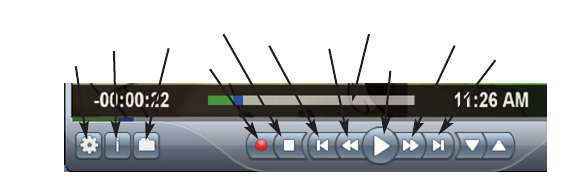
Recording your TV shows
If you want to record a TV show you are watching:
- Click the Record button. The recorded file name will popup on the video for a
few seconds as the recording starts.
- When you are finished recording, click the
Stop button.
- Click the
Playback file button and select the last file recorded to play the video
you just recorded
- To play a video you recorded earlier, click the
Playback File button and then
move your mouse and click once on the video you want to play. Click
Open and
the file will start playing.
The recorded video file is saved in the directory set in Recordings directory direc-
tory which can be found in the Configuration menu. The default directory is
MyVideos. To change this directory, click the
Settings button and then the Folders
tab
. Every time you record a file, a new file is automatically created. The file will be
formatted as (ChannelNumber)_(ChannelName)YearMonthDay_TIme.
For digital TV programs, the quality level recorded is the same as it is transmitted by
the TV station. For example, if the TV station is transmitting a high-definition program,
WinTV will record the program in high-definition.
Close captions, parental control information and SAP audio are recorded with digital
TV programs.
For analog cable TV using the built-in hardware MPEG-2 encoder, the quality of the
video recording is set to 6Mbits/sec. This will be a configurable setting in a future
version of WinTV v7.
If you want to pause a TV show you are watching:
page 7
Record
Playback
file
Program
info
Skip
back 1
minute
Pause/Play
Stop
Skip
ahead 1
minute
Skip
back 10
seconds
Skip
ahead 30
seconds
Settings
Time bar