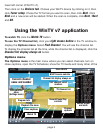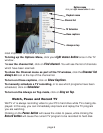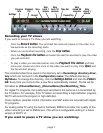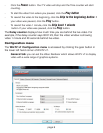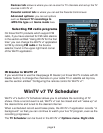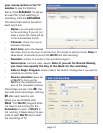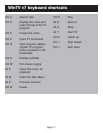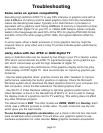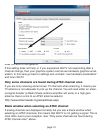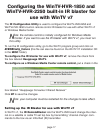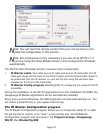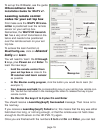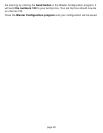Uninstalling the WinTV driver and applications
Run the hcwclear.exe from the installation CD. Select OK A black screen will
briefly appear and once it has disappeared the software will be removed. If you
now re-start the computer you will be at Step 4 of the installation.
The Hauppauge Remote Control
(optional on some models)
The WinTV remote control software is installed automatically during the installa-
tion of the WinTV applications.
You will see the WinTV Remote icon in the Device Tray. The installation will add a
shortcut to IR.EXE to the Startup group, so that IR.EXE is loaded every time after
Windows has booted.
If you need to restart the remote control, select Restart IR from the
Start \ All
Program Files\WinTV directory.
Please ensure the following before trying to use this option:
1. Infrared Remote control - has batteries inserted
2. Infrared-Receiver, is fully connected to the IR socket of the WinTV-Card
3. Infrared software is started - The IR icon is on the start bar
To start WinTV press the GO button and a menu will appear. Use the scroll up and
down button to select WinTV and press OK to select.
Remote control buttons
Go button: launches WinTV.
Power button (green): close WinTV or launches Windows Media Center.
TV button: when WinTV is running, hitting the TV button causes WinTV v7 to go
to “live mode” and turns off recording or pause.
Red record button: starts recording using the parameters set in the Pref menu.
Pause button: if watching live TV, will pause the video. When recording, this but-
ton will pause the video but WinTV will continue to record. If playing back video,
this button will pause the video playback.
Stop button (square icon): stops live TV, the recording or playback.
page 14