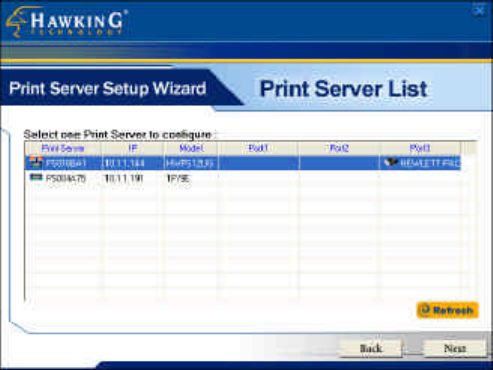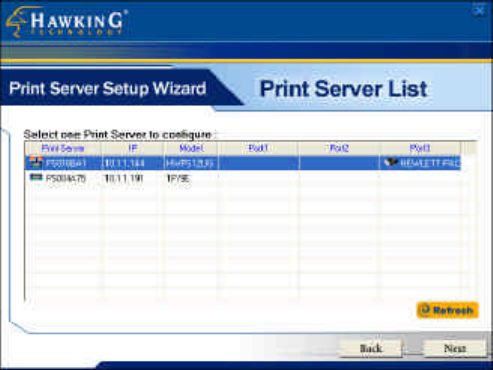
12. Once the Setup Wizard has verified your settings, please
click on the “Next” button to continue. If there is a problem
with your setup, the Print Server Wizard will inform you of it
and provide you with a diagnostic solution. You may choose to
skip this initial network and print server diagnostic screen by
clicking on the “Skip” button if the Wizard determines that you
do not have the necessary components to proceed.
13. The “Print Server List” screen will list all available
Hawking Technology print servers that the Wizard finds on
your Network. Please choose the print server you wish to
configure and press “Next.” You may always hit the “Refresh”
button to refresh the print server list.
(Please note that “un-configured” print servers will appear in
Bold)
14. Once a Print Server is selected from the list, the login
username/password screen will appear. Please type in your
login and password and then press “OK”. The standard default
Login/Password for Hawking print Servers is:
Login: 1234