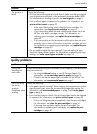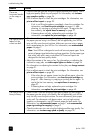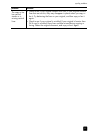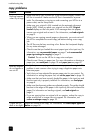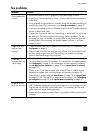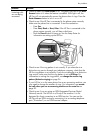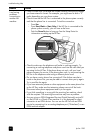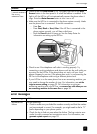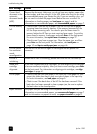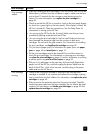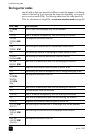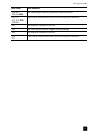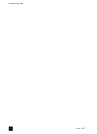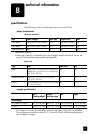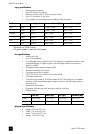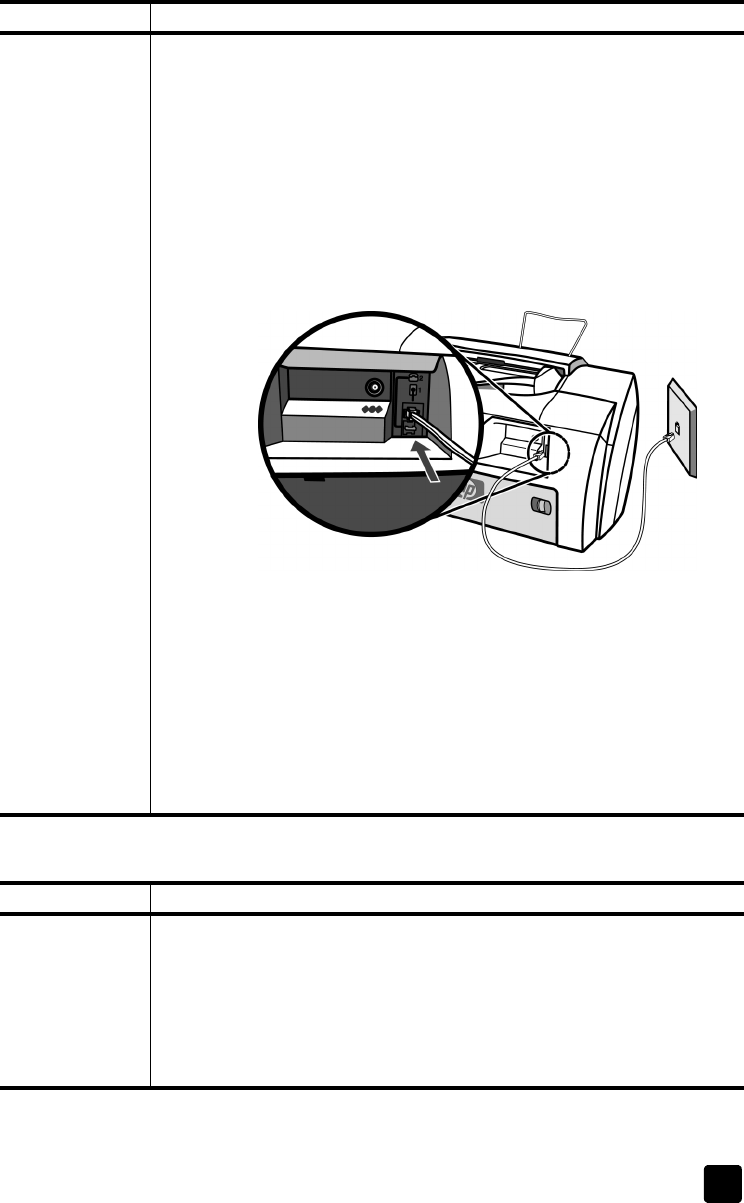
error messages
57
error messages
I cannot receive a
fax on my
extension lines.
• Check to see that Auto Answer is on. The green light next to the Auto
Answer button in the front panel is lit when the feature is enabled. If the
light is off, the HP Fax will not automatically answer the phone when it
rings. Press the Auto Answer button to turn it on or off.
• Make sure the HP Fax is connected to the phone system correctly. Make
sure the phone line is connected. To test the connection:
–Press Fax.
–Press Start, Black or Start, Color. If the HP Fax is connected to the
phone system correctly, you will hear a dial tone.
–Push the Cancel button to hang up. See the Setup Poster for
information on setting up the HP Fax.
• Check to see if the telephone wall outlet is working properly. Try
connecting a working telephone and phone cord into the wall outlet you
are using for the HP Fax. If the phone does not work, call your local
phone company for service. If the phone does work, try reconnecting the
HP Fax to the telephone outlet using a different phone cord.
• If your HP Fax is on the same phone line as an answering machine, you
may need to change the number of rings. For information, see set the
rings to answer setting on page 23. For information on using an
answering machine with your HP Fax, see answer fax calls when you use
an answering machine on the same line on page 30.
error message solution
Broadcast fax
failure.
Do the following:
• Check to make sure you dialed the number correctly and that the number
you have entered is correct. For example, you might need to dial a “9”
prefix depending on your phone system.
• Check the log to find out more about the failure. The log contains error
codes for many common fax transmission errors. For information, see
generate system reports on page 20.
problem solution